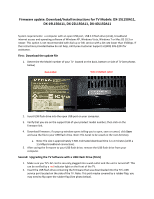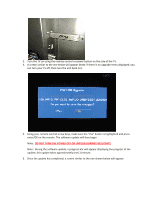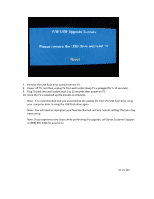Dynex DX-40L150A11 Firmware Installation Guide (English) - Page 2
Do Not Turn The Power Off Or Unplug During The Update - remote
 |
View all Dynex DX-40L150A11 manuals
Add to My Manuals
Save this manual to your list of manuals |
Page 2 highlights
3. Turn the TV on using the remote control or power button on the side of the TV. 4. A screen similar to the one below will appear (Note: if there is no upgrade menu displayed; you can turn your TV off, then turn the unit back on): 5. Using your remote control arrow keys, make sure the "Yes" button is highlighted and press enter/OK on the remote. The software update will then begin Note: DO NOT TURN THE POWER OFF OR UNPLUG DURING THE UPDATE Note: During the software update, a progress bar will appear displaying the progress of the update; this update takes approximately one (1) minute. 6. Once the update has completed, a screen similar to the one shown below will appear:

3.
Turn the TV on using the remote control or power button on the side of the TV.
4.
A screen similar to the one below will appear (Note: if there is no upgrade menu displayed; you
can turn your TV off, then turn the unit back on):
5.
Using your remote control arrow keys, make sure the “Yes” button is highlighted and press
enter/OK on the remote. The software update will then begin
Note:
DO NOT TURN THE POWER OFF OR UNPLUG DURING THE UPDATE
Note: During the software update, a progress bar will appear displaying the progress of the
update; this update takes approximately one (1) minute.
6.
Once the update has completed, a screen similar to the one shown below will appear: