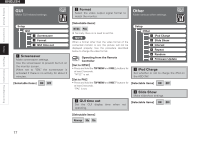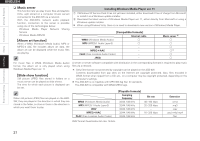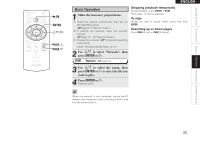Denon ASD-3W Owners Manual - English - Page 27
Repeat, Interval, Random, Firmware Update - ipod
 |
UPC - 883795000123
View all Denon ASD-3W manuals
Add to My Manuals
Save this manual to your list of manuals |
Page 27 highlights
Getting Started Connections Setup Playback Information Troubleshooting ENGLISH d Interval Set the playback time per image. [Selectable items] 5s 10s 15s 20s 30s 40s 60s f Repeat Make settings for repeat mode. [Selectable items] All One OFF g Random Make settings for shuffle mode. [Selectable items] Songs Albums OFF (iPod) ( ON ) OFF (Network Audio) b With network audio, only the Songs Random mode works. h Firmware Update Update the firmware. You can update to the latest firmware by connecting the ASD-3W to a network. It is recommended that you update to the latest firmware version when using the ASD-3W. NOTE When you update the firmware your settings will be returned to the default values. Please be aware that updating the firmware will erase all your settings, including the stations registered in your Favourites and your Recently Played list. How to update the firmware q Connect the monitor and connect to the network. (vpage 7, 8) w Plug the ASD-3W's AC adapter into a wall socket. (vpage 7) • After about 20 ~ 30 seconds, the GUI screen will appear. e Configure the network connection settings. (vpage 12 ~ 16) r While watching the GUI screen, use uiop on the remote control unit to select "Setup" - "Other" - "Firmware Update". b When the language setting is "English". t Select "Start" and press ENTER. • When you press ENTER, firmware updating starts automatically. • The message "Now Updating. During this process screen will go blank for several minutes. Do not turn off." will appear briefly, after which the GUI screen will go blank. • The GUI screen will be blank during firmware updating, but the power indicator remains on. • The updating process takes approx. 10 ~ 15 minutes with a broadband connection. The actual time will vary depending on the server status and the speed of the Internet. • When updating is complete, the GUI screen reappears automatically. • Unplug the ASD-3W's AC adapter from the wall socket. Firmware updating is now complete. NOTE Step t cannot take place if the ASD-3W does not connect to the Internet. In this case, repeat the procedure from step w. If your ASD-3W already has the latest firmware version, the message "Latest Firmware" will appear at step t. In this case, you do not need to update the firmware. 18