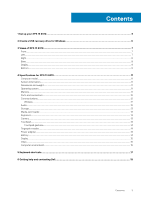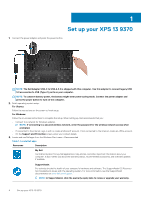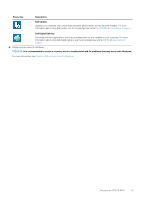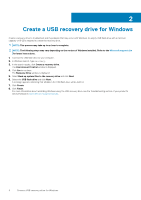Dell XPS 13 9370 Setup and Specifications - Page 8
Right, Base
 |
View all Dell XPS 13 9370 manuals
Add to My Manuals
Save this manual to your list of manuals |
Page 8 highlights
Provides audio output. Right 1. Right speaker Provides audio output. 2. microSD-card slot Reads from and writes to the microSD-card. 3. USB 3.1 Gen 1 (Type-C) port with Power Delivery/DisplayPort Connect peripherals such as external storage devices, printers, and external displays. Supports Power Delivery that enables two-way power supply between devices. Provides up to 7.5 W power output that enables faster charging. NOTE: The Dell Adapter USB-C to USB-A 3.0 is shipped with this computer. Use this adapter to connect legacy USB 3.0 accessories to USB (Type-C) ports on your computer. NOTE: A USB Type-C to DisplayPort adapter (sold separately) is required to connect a DisplayPort device. 4. Headset port Connect headphones or a headset (headphone and microphone combo). Base 1. Touchpad Move your finger on the touchpad to move the mouse pointer. Tap to left-click and two finger tap to right-click. 2. Left-click area Press to left-click. 3. Right-click area Press to right-click. 4. Power button with optional fingerprint reader Press to turn on the computer if it is turned off, in sleep state, or in hibernate state. When the computer is turned on, press the power button to put the computer into sleep state; press and hold the power button for 10 seconds to force shut-down the computer. 8 Views of XPS 13 9370