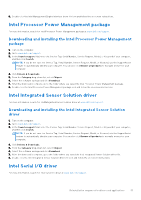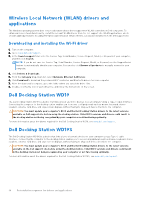Dell Vostro 16 5640 Re-imaging guide for Windows - Page 14
Downloading and installing the Intel Serial I/O driver, Critical Microsoft Knowledge Base (KB) updates
 |
View all Dell Vostro 16 5640 manuals
Add to My Manuals
Save this manual to your list of manuals |
Page 14 highlights
Downloading and installing the Intel Serial I/O driver 1. Turn on the computer. 2. Go to www.dell.com/support. 3. In the Search support field, enter the Service Tag, Serial Number, Service Request, Model, or Keyword of your computer, and then click Search. NOTE: If you do not have the Service Tag, Serial Number, Service Request, Model, or Keyword, use the SupportAssist feature to automatically identify your computer. You can also click Browse all products to manually browse for your computer. 4. Click Drivers & Downloads. 5. From the Category drop-down list, select Chipset. 6. Select the software package and click Download. 7. After the download is complete, go to the folder where you saved the Intel Serial I/O driver file. 8. Double-click the Intel Serial I/O driver file icon and follow the on-screen instructions. Critical Microsoft Knowledge Base (KB) updates Dell Technologies recommends installing all the latest available KB updates on your computer. KB updates are automatically downloaded and installed when Windows Updates are enabled and can also be manually downloaded and installed from the Microsoft support site. For more information, see Windows release information: ● Windows 10 - release information ● Windows 11 - release information Media-card reader driver The Windows operating system does not include the media-card reader driver. Install the Realtek driver that is available for download from www.dell.com/support. Downloading and installing the media-card reader driver 1. Turn on the computer. 2. Go to www.dell.com/support. 3. In the Search support field, enter the Service Tag, Serial Number, Service Request, Model, or Keyword of your computer, and then click Search. NOTE: If you do not have the Service Tag, Serial Number, Service Request, Model, or Keyword, use the SupportAssist feature to automatically identify your computer. You can also click Browse all products to manually browse for your computer. 4. Click Drivers & Downloads. 5. From the Category drop-down list, select Chipset. 6. Click Download to download the media-card reader driver for your computer. 7. After the download is complete, go to the folder where you have saved the media-card reader driver file. 8. Double-click the media-card reader driver file icon and follow the instructions on the screen. Intel Rapid Storage Technology (IRST) The IRST software package enables and enhances high-performance Serial ATA (SATA) and SATA RAID capabilities for supported operating systems. The IRST software package provides added protection against data loss in the event of a hard-drive failure, and supports the configuration of multiple features, including: ● Configuration and maintenance of RAID 0/1 14 Reinstallation sequence for drivers and applications