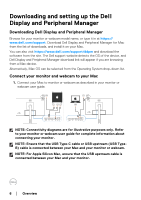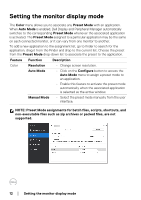Dell UP2720QA Display and Peripheral Manager on Mac Users Guide - Page 9
Feature, Function, Description, Quick, Settings, Quick Settings, Ctrl+Shift+D
 |
View all Dell UP2720QA manuals
Add to My Manuals
Save this manual to your list of manuals |
Page 9 highlights
Feature Quick DDPM Access Function Description Shortcut key to launch Quick Settings dialog box • Ctrl+Shift+D Select monitor when mul tip le monitors are connected • When more than one monitors are connected to the computer, select the monitor from the model drop-down list to configure the monitor. • When the monitor is selected from the UI, the selected monitor screen will be dimmed momentarily, showing a monitor icon with the model name on the screen to indicate the physical screen selected. • Press Ctrl + Shift + D to bring up the Quick Settings dialog box of the monitor where the mouse pointer is currently located. Select webcam when more than one webcams are connected • When more than one webcams are connected to the computer, select the webcam from the model drop-down list to configure the webcam. • When the webcam is selected from the UI, the webcam preview window will be OFF momentarily, showing a webcam icon with the model name on the screen to indicate the webcam selected. Press Ctrl + Shift + D to bring up the Quick Settings dialog box of the webcam where the mouse pointer is currently located. Using the Quick Settings dialog │ 9