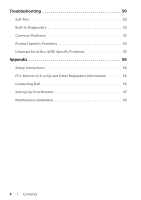Dell UP2718Q UltraSharp Users Guide - Page 9
Bottom View, Side View
 |
View all Dell UP2718Q manuals
Add to My Manuals
Save this manual to your list of manuals |
Page 9 highlights
Side View USB downstream port Port with battery icon supports BC 1.2. Bottom View 9 Label Description 1 AC power connector 2 HDMI 1 connector 3 HDMI 2 connector 4 DP connector (in) 5 mDP connector (in) 6 Audio line-out port 1 2 3 4 56 7 8 Use To connect the monitor power cable. Connect your computer with HDMI cable. Connect your computer with DP cable. Connect your computer with DP to mDP cable. Connect speakers to playback audio coming through HDMI or DP audio channels. Only supports 2-channel audio. NOTE: The audio line-out port does not support headphones. WARNING: Excessive sound pressure from earphones or headphones can cause hearing damage or loss. About Your Monitor | 9

About Your Monitor
|
9
Side View
Bottom View
1
2
3
4
56
7
8
9
Label
Description
Use
1
AC power connector
To connect the monitor power cable.
2
HDMI 1 connector
Connect your computer with HDMI cable.
3
HDMI 2 connector
4
DP connector (in)
Connect your computer with DP cable.
5
mDP connector (in)
Connect your computer with DP to mDP cable.
6
Audio line-out port
Connect speakers to playback audio coming through
HDMI or DP audio channels.
Only supports 2-channel audio.
NOTE:
The audio line-out port does not support
headphones.
WARNING: Excessive sound pressure from
earphones or headphones can cause hearing
damage or loss.
USB downstream port
Port with
battery icon supports BC 1.2.