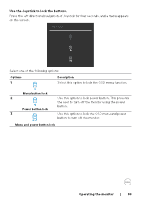Dell U4025QW UltraSharp 40 Curved Thunderbolt Hub Monitor - Users Guide - Page 88
Using the OSD lock function, Operating the monitor, Use the Lock menu to lock the buttons.
 |
View all Dell U4025QW manuals
Add to My Manuals
Save this manual to your list of manuals |
Page 88 highlights
Using the OSD lock function You can lock the front-panel control buttons to prevent access to the OSD menu and/ or power button. Use the Lock menu to lock the buttons. 1. Select one of the following options. UltraSharp 40 Monitor Brightness/Contrast Input Source Color Display PIP/PBP USB Audio Menu Personalize Others More Information Language Transparency Timer Lock Reset Menu 2. The following message appears. Menu Buttons Power Button Menu + Power Buttons Disable Exit Are you sure you want to lock the Menu Buttons? To unlock the Button, refer to the User's Guide. Yes No 3. Select Yes to lock buttons. Once locked, pressing any control button displays the lock icon . 88 | Operating the monitor

88
|
Operating the monitor
Using the OSD lock function
You can lock the front-panel control buttons to prevent access to the OSD menu and/
or power button.
Use the Lock menu to lock the buttons.
1.
Select one of the following options.
Power Button
Menu + Power Buttons
Disable
Menu Buttons
Reset Menu
Timer
Lock
Transparency
Language
Exit
Input Source
Color
Brightness/Contrast
Display
PIP/PBP
Personalize
Others
Menu
USB
UltraSharp 40 Monitor
More Information
Audio
2.
The following message appears.
Are you sure you want to lock the Menu Buttons?
To unlock the Button, refer to the User’s Guide.
Yes
No
3.
Select
Yes
to lock buttons. Once locked, pressing any control button displays the
lock icon
.