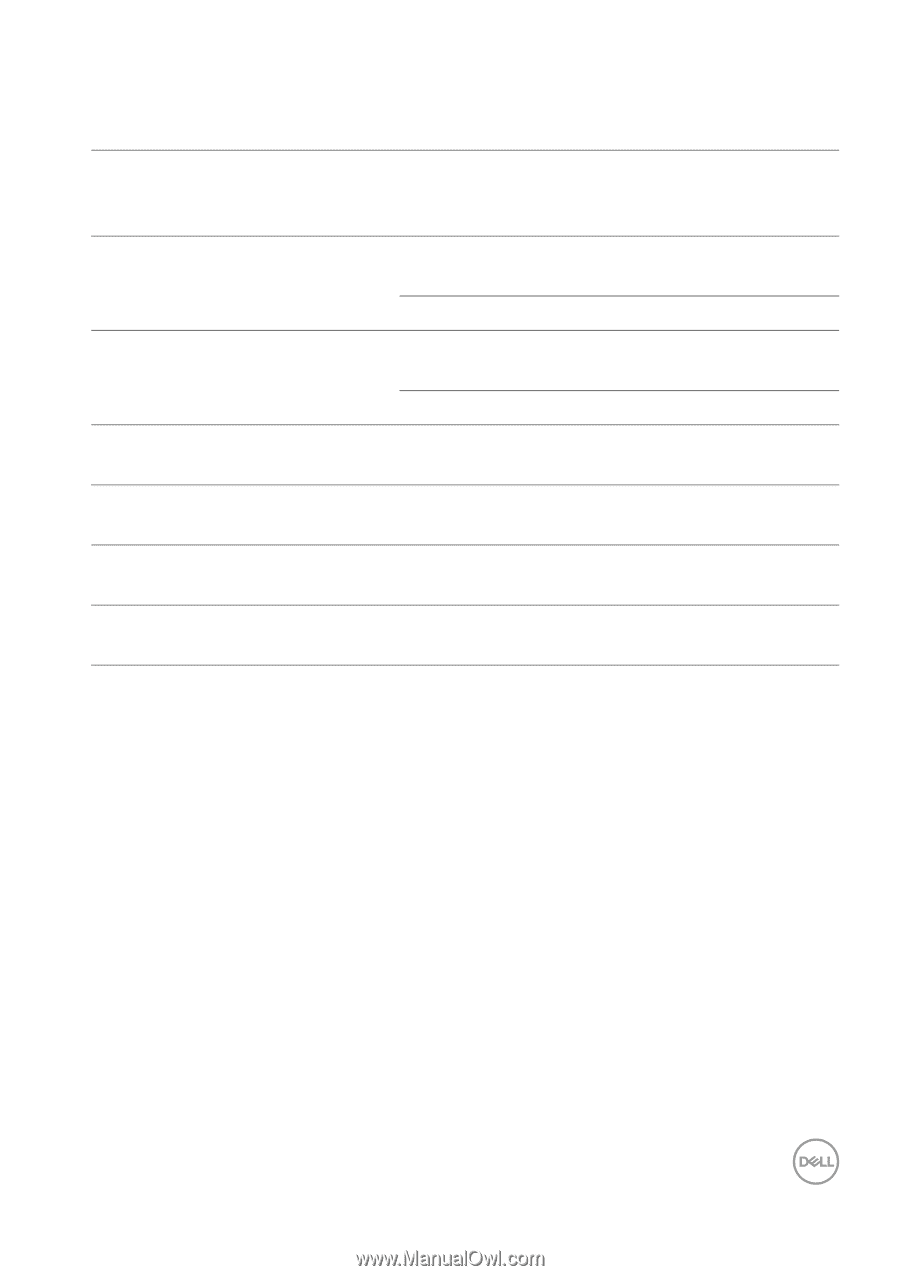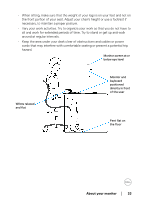Dell U3824DW UltraSharp 38 Curved USB-C Hub Monitor - Users Guide - Page 31
Plug and play capability, LCD monitor quality and pixel policy, USB speed bandwidth, upstream, cable
 |
View all Dell U3824DW manuals
Add to My Manuals
Save this manual to your list of manuals |
Page 31 highlights
USB speed bandwidth Host USB upstream cable USB-C USB device connected to prioritization USB-A or C downstream USB-C (Alt Mode DP1.2) USB-C Gen2 High Data Speed Supported, USB 2.0/3.2 Gen2 cable High Resolution Supported, USB 2.0 USB-C (Alt Mode DP1.4) USB-C Gen2 High Data Speed Supported, USB 2.0/3.2 Gen2 cable High Resolution Supported, USB 2.0 USB-A 2.0 USB A - C cable N/A Supported, USB 2.0 USB-A 3.2 Gen1 USB A - C cable N/A Supported, USB 2.0/3.2 Gen1 USB-C 3.2 Gen1 (Data only) USB-C Gen2 cable N/A Supported, USB 2.0/3.2 Gen1 USB-C 3.2 Gen2 (Data only) USB-C Gen2 cable N/A Supported, USB 2.0/3.2 Gen2 Plug and play capability You can connect the monitor to any Plug and Play-compatible system. The monitor automatically provides the computer with its Extended Display Identification Data (EDID) using Display Data Channel (DDC) protocols so that the computer can configure itself and optimize the monitor settings. Most monitor installations are automatic; you can select different settings as required. For more information about changing the monitor settings, see Operating the monitor. LCD monitor quality and pixel policy During the LCD Monitor manufacturing process, it is not uncommon for one or more pixels to become fixed in an unchanging state which are hard to see and do not affect the display quality or usability. For more information on Dell Monitor Quality and Pixel Policy, see www.dell.com/pixelguidelines. About your monitor │ 31