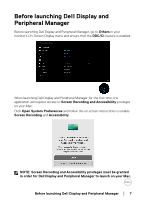Dell U3423WE Display and Peripheral Manager on Mac Users Guide - Page 5
Overview
 |
View all Dell U3423WE manuals
Add to My Manuals
Save this manual to your list of manuals |
Page 5 highlights
Overview Dell Display and Peripheral Manager (DDPM) is an Apple macOS application used to manage a monitor or a group of monitors or webcams. Dell Display and Peripheral Manager allows manual adjustment of the displayed image, assignment of automatic settings, energy management, window organization, image rotation, and other features on selected Dell monitors and webcams. After installing Dell Display and Peripheral Manager, it runs each time your system starts. A quick access icon is available in the status menu, with information about connected monitors available when you hover your cursor over the icon. NOTE: Some hardware-dependent features are only available on monitors or webcams that support those features. Refer to your monitors or webcams user guide for information about which features are available. NOTE: Screenshots in this document are for illustrative purposes only. Some features may not be supported by your monitor or webcam. Overview │ 5