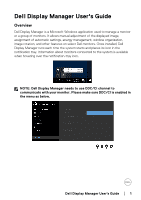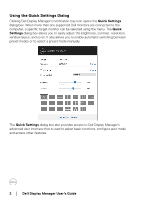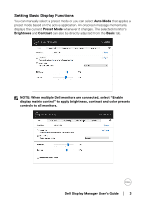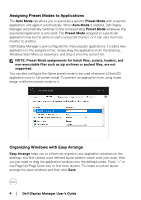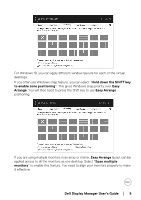Dell U3219Q Display Manager Users Guide - Page 4
Assigning Preset Modes to Applications, Organizing Windows with Easy Arrange, NOTE: Preset Mode
 |
View all Dell U3219Q manuals
Add to My Manuals
Save this manual to your list of manuals |
Page 4 highlights
Assigning Preset Modes to Applications The Auto Mode tab allows you to associate a specific Preset Mode with a specific application, and apply it automatically. When Auto Mode is enabled, Dell Display Manager automatically switches to the corresponding Preset Mode whenever the associated application is activated. The Preset Mode assigned to a particular application may be the same on each connected monitor, or it can vary from one monitor to another. Dell Display Manager is pre-configured for many popular applications. To add a new application to the assignment list, simply drag the application from the desktop, Windows Start Menu or elsewhere, and drop it onto the current list. NOTE: Preset Mode assignments for batch files, scripts, loaders, and non-executable files such as zip archives or packed files, are not supported. You can also configure the Game preset mode to be used whenever a Direct3D application runs in full-screen mode. To prevent an application from using mode, assign a different preset mode to it. Organizing Windows with Easy Arrange Easy Arrange helps you to effectively organize your application windows on the desktop. You first choose a pre-defined layout pattern which suits your work, then you just need to drag the application windows into the defined zones. Press ">" or use Page Up/Page Down key to find more layouts. To create a custom layout, arrange the open windows and then click Save. 4 │ Dell Display Manager User's Guide