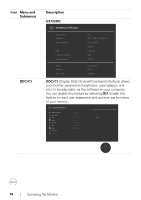Dell U2722D Users Guide - Page 72
Display Info, USB Switch U2722DE Only, PIP/PBP, Video Swap
 |
View all Dell U2722D manuals
Add to My Manuals
Save this manual to your list of manuals |
Page 72 highlights
Icon Menu and Submenus Personalize Description UltraSharp 27 Monitor Brightness/Contrast Input Source Color Display PIP/PBP USB Menu Personalize Others Shortcut Key 1 Shortcut Key 2 Shortcut Key 3 Shortcut Key 4 Shortcut Key 5 Power Button LED USB-C Charging 90W Other USB Charging Reset Personalization USB Switch Input Source Preset Modes Brightness/Contrast PIP/PBP On in On Mode O in O Mode O in Standby Mode Exit Shortcut key 1 Shortcut key 2 Shortcut key 3 Shortcut key 4 Shortcut key 5 Power Button LED Select from Preset Modes, Brightness/Contrast, Input Source, Aspect Ratio, Rotation, PIP/PBP, Video Swap, Display Info, USB Switch (U2722DE Only) set as shortcut key. Allows you to set the state of the power light to save energy. USB-C Charging Allows you to enable or disable USB-C Charging 90W 90W charging function during monitor power off mode. (U2722DE Only) NOTE: When this function is enabled, you will be able to charge your notebook or mobile devices through the USB-C cable even when the monitor is powered Off. Other USB Charging (U2722DE) Allows you to enable or disable Other USB Charging function during monitor Standby Mode. NOTE: When this function is enabled, you will be able to charge your mobile phone through the USB-A cable even when the monitor is in standby mode. USB Charging Allows you to enable or disable USB Charging function (U2722D/ during monitor Standby Mode. U2722DX) Reset Resets all settings under the Personalize menu to the Personalization factory preset values. Press to select this function. 72 | Operating the Monitor