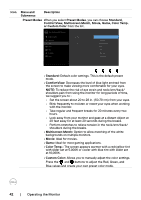Dell U2721DE Users Guide - Page 42
ComfortView, Multiscreen Match, Movie, Game, Color Temp., or Custom Color - manual
 |
View all Dell U2721DE manuals
Add to My Manuals
Save this manual to your list of manuals |
Page 42 highlights
Icon Menu and Submenus Description Preset Modes When you select Preset Modes, you can choose Standard, ComfortView, Multiscreen Match, Movie, Game, Color Temp. or Custom Color from the list. Dell UltraSharp 24/27 Monitor Brightness/Contrast Input Source Color Display Menu Personalize Others Preset Modes Input Color Format Reset Color Standard ComfortView Multiscreen Match Movie Game Color Temp. Custom Color • Standard: Default color settings. This is the default preset mode. • ComfortView: Decreases the level of blue light emitted from the screen to make viewing more comfortable for your eyes. NOTE: To reduce the risk of eye strain and neck/arm/back/ shoulders pain from using the monitor for long periods of time, we suggest you to : • Set the screen about 20 to 28 in. (50-70 cm) from your eyes. • Blink frequently to moisten or rewet your eyes when working with the monitor. • Take regular and frequent breaks for 20 minutes every two hours. • Look away from your monitor and gaze at a distant object at 20 feet away for at least 20 seconds during the breaks. • Perform stretches to relieve tension in the neck/arm/back/ shoulders during the breaks. • Multiscreen Match: Option to allow matching of the white backgrounds on multiple monitors. • Movie: Ideal for movies. • Game: Ideal for most gaming applications. • Color Temp.: The screen appears warmer with a red/yellow tint with slider set at 5,000K or cooler with blue tint with slider set at 10,000K. • Custom Color: Allows you to manually adjust the color settings. Press the and buttons to adjust the Red, Green, and Blue values and create your own preset color mode. 42 | Operating the Monitor