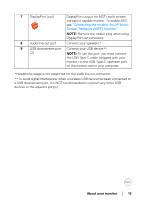Dell U2520DR Users Guide - Page 12
V/3 A, 15 V/3 A, x 1440 at 60 Hz, PD 20 V/4.5 A, PD
 |
View all Dell U2520DR manuals
Add to My Manuals
Save this manual to your list of manuals |
Page 12 highlights
Bottom view Bottom view without monitor stand Label Description 1 Power connector 2 Security lock slot 3 HDMI port 4 DisplayPort (in) 5 Stand lock feature 6 USB Type-C port Use Connect the power cable (shipped with your monitor). Secures the monitor with security lock (security lock not included). Connect your computer with the HDMI cable (shipped with U2520DR). Connect your computer with the DisplayPort cable (shipped with U2520D). To lock the stand to the monitor using a M3 x 6 mm screw (screw not included). Connect the USB Type-C cable that came with your monitor to the computer or mobile device. This port supports USB Power Delivery, Data, and DisplayPort video signal. The USB 3.0 Type-C port offers the fastest transfer rate and the alternate mode with DP 1.4 supports a maximum resolution of 2560 x 1440 at 60 Hz, PD 20 V/4.5 A, PD 20 V/3 A, 15 V/3 A, 9 V/3 A, 5 V/3 A. NOTE: USB Type-C is not supported on versions of Windows prior to Windows 10. 12 │ About your monitor