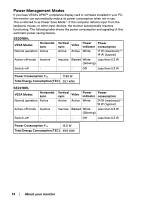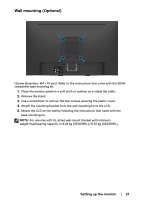Dell SE2018HL Monitor Users Guide - Page 19
Connecting your monitor, Organizing cables, Safety Instructions
 |
View all Dell SE2018HL manuals
Add to My Manuals
Save this manual to your list of manuals |
Page 19 highlights
Connecting your monitor WARNING: Before you begin any of the procedures in this section, follow the Safety Instructions. NOTE: Do not connect all cables to the computer at the same time. It is recommended to route the cables through the cable-management slot before you connect them to the monitor. NOTE: Dell monitors are designed to work optimally with Dell supplied inbox cables. Dell does not guarantee the video quality and performance when using non-Dell cables. To connect your monitor to the computer: 1. Turn off your computer and disconnect the power cable. 2. Connect VGA cable from your monitor to the computer. Connecting VGA cable SE2018HL/SE2218HL Organizing cables After attaching all necessary cables to your monitor and computer, (See Connecting Your Monitor for cable attachment), organize all cables as shown above. Setting up the monitor │ 19