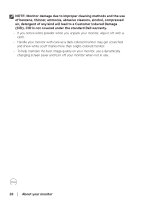Dell S3423DWC Monitor Users Guide - Page 28
Connecting your monitor, Connecting the USB-C and USB 3.0 cable
 |
View all Dell S3423DWC manuals
Add to My Manuals
Save this manual to your list of manuals |
Page 28 highlights
Connecting your monitor WARNING: Before you begin any of the procedures in this section, follow the Safety instructions. NOTE: Dell monitors are designed to work optimally with Dellsupplied inbox cables. Dell does not guarantee the video quality and performance if non-Dell cables are used. NOTE: Route the cables through the cable-management slot before connecting them. NOTE: Do not connect all cables to the computer at the same time. NOTE: The images are for the purpose of illustration only. The appearance of the computer may vary. To connect your monitor to the computer: 1. Turn off your computer and disconnect the power cable. 2. Connect the HDMI or USB-C cable (optional purchase) from your monitor to the computer. 3. Connect the USB upstream cable (shipped with your monitor) to an appropriate USB 3.0 port on your computer. (See Bottom view for details.) 4. Connect the USB 3.0 peripherals to the downstream USB 3.0 ports on the monitor. Connecting the USB-C and USB 3.0 cable USB-C USB-C USB USB 5. Connect the power cables from your computer and monitor into a wall outlet. 28 │ Setting up the monitor