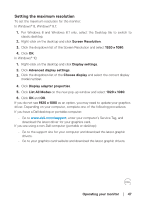Dell S3222HS Monitor Users Guide - Page 44
Menu + Power Buttons, NOTE: To access the Lock or Unlock menu - Press and hold the Exit
 |
View all Dell S3222HS manuals
Add to My Manuals
Save this manual to your list of manuals |
Page 44 highlights
There are three lock options. Menu Description 1 Menu Buttons When Menu Buttons is selected, the OSD menu settings cannot be changed. All buttons are locked except Power button. 2 Power Button When Power Button is selected, the display cannot be turned off using the Power button. 3 Menu + Power When Menu + Power Buttons is selected, the OSD Buttons menu settings cannot be changed and the Power button is locked. + 4 Built-in Diagnostics See Built-in diagnostics for more information. NOTE: To access the Lock or Unlock menu - Press and hold the Exit button (button 4) for four seconds. In the following scenarios, the icon appears at the center of the display: • When Up button (button 1), Down button (button 2), Menu button (button 3), or Exit button (button 4) are pressed. This indicates the OSD menu buttons are in lock state. • When the Power button (button 5) is pressed. This indicates the Power button is in lock state. • When any one of the five buttons are pressed. This indicates OSD menu buttons and the Power button is in lock state. Unlocking the OSD menu and Power buttons: 1. Press and hold the Exit button (button 4) for four seconds. The unlock menu appears. 2. Select the unlock icon to unlock the buttons on the display. 44 │ Operating your monitor