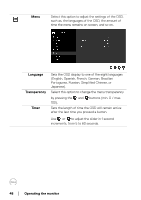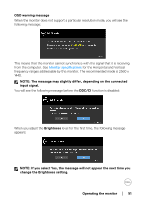Dell S2722DC Monitor Users Guide - Page 48
On in Off Mode
 |
View all Dell S2722DC manuals
Add to My Manuals
Save this manual to your list of manuals |
Page 48 highlights
Personalize Shortcut Key 1 Allows you to choose a feature from Preset Modes, Shortcut Key 2 Brightness/Contrast, Input Source, Aspect Ratio, or Volume and set it as a shortcut key. Power Button Allows you to set the power LED indicator on or off LED to save energy. USB-C Charging The default setting is Off in Off Mode. Selecting On in Off Mode may automatically charge your notebook or mobile devices through the USB Type-C cable even when the monitor is in off mode. Other USB Charging Allows you to enable or disable USB Type-A (Downstream Ports) charging function during monitor standby mode. Reset Resets all settings under the Personalize menu to Personalization the factory preset values. 48 │ Operating the monitor

48± ±
│
±
±
Operating the monitor
Personalize
Shortcut Key 1
Allows you to choose a feature from
Preset Modes
,
Brightness/Contrast
,
Input Source
,
Aspect
Ratio
, or
Volume
and set it as a shortcut key.
Shortcut Key 2
Power Button
LED
Allows you to set the power LED indicator on or off
to save energy.
USB-C
Charging
The default setting is
Off in Off Mode
. Selecting
On in Off Mode
may automatically charge your
notebook or mobile devices through the USB Type-C
cable even when the monitor is in off mode.
Other USB
Charging
Allows you to enable or disable USB Type-A
(Downstream Ports) charging function during
monitor standby mode.
Reset
Personalization
Resets all settings under the
Personalize
menu to
the factory preset values.