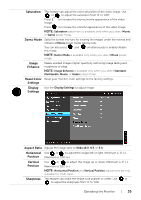Dell S2240T Touch Dell S2240T Users Guide - Page 37
Transparency, Menu Timer, Menu Lock, Energy Smart, DDC/CI
 |
View all Dell S2240T Touch manuals
Add to My Manuals
Save this manual to your list of manuals |
Page 37 highlights
Menu Select this option to change the menu transparency by pressing the Transparency and buttons (Minimum: 0 ~ Maximum: 100). Menu Timer OSD Hold Time: sets the length of time the OSD will remain active after the last time you pressed a button. Use or 60 seconds. to adjust the slider in 1 second increments, from 5 to Menu Lock Controls user access to adjustments. When Lock is selected, no user adjustments are allowed. All buttons are locked. NOTE: Lock function - Either soft lock (through the OSD menu) or hard lock (press and hold the button above the power button for 10 seconds) Unlock function- Only hard unlock (press and hold the button above the power button for 10 seconds) Energy Smart To turn on or off dynamic dimming. The dynamic dimming feature automatically reduces the screen's brightness level when the displayed image contains a high proportion of bright areas. DDC/CI DDC/CI (Display Data Channel/Command Interface) allows your monitor parameters (brightness, color balance, and etc.) to be adjustable via the software on your computer. You can disable this feature by selecting Disable. Enable this feature for best user experience and optimum performance of your monitor. Operating the Monitor | 37