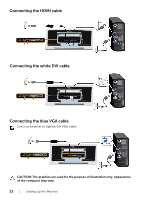Dell S2240T 21.5 Multi- with LED User Guide - Page 21
Setting Up the Monitor, Attaching the Stand, Connecting Your Monitor
 |
View all Dell S2240T 21.5 Multi- with LED manuals
Add to My Manuals
Save this manual to your list of manuals |
Page 21 highlights
2 Setting Up the Monitor Attaching the Stand NOTE: The stand is attached when the monitor is shipped from the factory. 1 Attach the stand to the monitor. a. Place the monitor on a soft cloth or cushion. b. Pull the monitor stand arm upwards clear of the monitor. Connecting Your Monitor WARNING: Before you begin any of the procedures in this section, follow the Safety Instructions. NOTE: The VGA/DVI cable can be purchased separately. NOTE: Do not connect all cables to the computer at the same time. To connect your monitor to the computer: 1. Turn off your computer and disconnect the power cable. Connect the HDMI/DVI/VGA cable from your monitor to the computer. Setting Up the Monitor | 21

Setting Up the Monitor
|
21
2
Setting Up the Monitor
Attaching the Stand
NOTE:
The stand is attached when the monitor is shipped from the factory.
1
Attach the stand to the monitor.
a.
Place the monitor on a soft cloth or cushion.
b.
Pull the monitor stand arm upwards clear of the monitor.
Connecting Your Monitor
WARNING:
Before you begin any of the procedures in this section, follow the
Safety Instructions
.
NOTE:
The VGA/DVI cable can be purchased separately.
NOTE:
Do not connect all cables to the computer at the same time.
To connect your monitor to the computer:
1.
Turn off your computer and disconnect the power cable.
Connect the HDMI/DVI/VGA cable from your monitor to the computer.