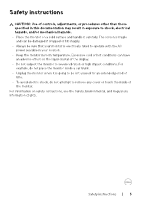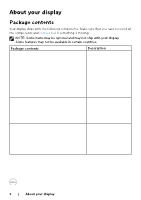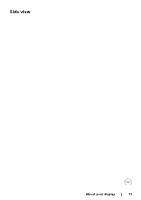Dell P5524QT Monitor Users Guide - Page 9
Identifying parts and controls, Front view
 |
View all Dell P5524QT manuals
Add to My Manuals
Save this manual to your list of manuals |
Page 9 highlights
Identifying parts and controls Front view 1 1 5 2 34 Label 1 2 3 4 5 Description Screen drop down touch key IR Lens Power on/off button Power LED indicator Solid white light indicates the monitor is turned on and functioning normally. Blinking white light indicates the monitor is in Standby Mode. OSD Launcher touch key (For more information, see Operating the Display) About your display | 9

About your display
|
9
Identifying parts and controls
Front view
2
1
1
5
3
4
Label
Description
1
Screen drop down touch key
2
IR Lens
3
Power on/off button
4
Power LED
indicator
Solid white light indicates the monitor is turned on and functioning normally.
Blinking white light indicates the monitor is in Standby Mode.
5
OSD Launcher touch key (For more information, see
Operating the Display
)