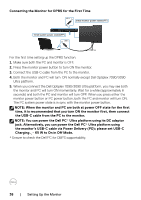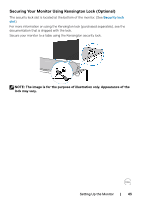Dell P3222QE Users Guide - Page 39
Using DPBS Function, is as follows
 |
View all Dell P3222QE manuals
Add to My Manuals
Save this manual to your list of manuals |
Page 39 highlights
Using DPBS Function Waking on the USB-C cable When you connect the USB-C cable, the Monitor/PC state is as follows: 1 USB-C Initial monitor power state (No cabel) 2 New Power state of monitor (ON) Initial system power state (ON) USB-C No USB-C Cable The display will go into Standby mode in 4 minutes. www.dell.com/P3222QE New Power state of system (ON) Connect USB-C cable USB-C USB-C 1 Initial monitor power state (No cabel) 2 New Power state of monitor (ON)* Initial system power state (OFF) USB-C No USB-C Cable The display will go into Standby mode in 4 minutes. www.dell.com/P3222QE New Power state of system (ON)* Connect USB-C cable USB-C * Not all Dell PC systems support to wake up the platform via the monitor. When you press the monitor power button or PC power button, the Monitor/PC state is as follows: 1 USB-C Initial monitor power state (ON) 2 New Power state of monitor (OFF) Initial system power state (ON) USB-C New Power state of system (OFF) Press PC/Monitor power button USB-C USB-C 1 Initial monitor power state (OFF) 2 New Power state of monitor (ON) Initial system power state (OFF) USB-C New Power state of system (ON) Press PC/Monitor power button USB-C Setting Up the Monitor | 39