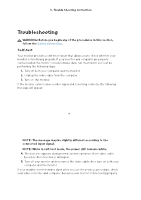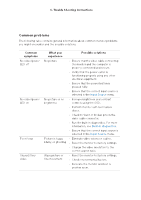Dell P2725HE Monitor Simplified Service Manual - Page 16
Trouble Shooting Instructions
 |
View all Dell P2725HE manuals
Add to My Manuals
Save this manual to your list of manuals |
Page 16 highlights
6. Trouble Shooting Instructions Missing pixels Stuck-on pixels Brightness problems Geometric distortion Horizontal/ vertical lines LCD screen has spots •CyclepoweOr n-O. • Pixel that is permanently o is a natural defect that can occur in LCD technology. • For more information on Dell Monitor Quality and Pixel Policy, see Dell Support site at: www.dell.com/ pixelguidelines. LCD screen has bright spots •CyclepoweOr n-O. • Pixel that is permanently o is a natural defect that can occur in LCD technology. • For more information on Dell Monitor Quality and Pixel Policy, see Dell Support site at: www.dell.com/ pixelguidelines. Picture too dim or • Reset the monitor to factory settings. too bright • Adjust brightness and contrast controls using the OSD. Screen not centered correctl y Reset the monitor to factory settings. Screen has one or more lines • Reset the monitor to factory settings. • Perform monitor self-test feature check and determine if these lines are also in self-test mode. • Check for bent or broken pins in the video cable connector. • Run the built-in diagnostics. For more information, see Built-in diagnostics.