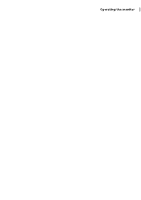Dell P2725H Monitor Users Guide - Page 60
Using the On-Screen Display (OSD) menu, Operating the monitor, Accessing the Menu Launcher, Label
 |
View all Dell P2725H manuals
Add to My Manuals
Save this manual to your list of manuals |
Page 60 highlights
Using the On-Screen Display (OSD) menu Accessing the Menu Launcher When you toggle or press the joystick, the Menu Launcher appears to let you access the OSD main menu and shortcut functions, To select a function, move the joystick. The following table describes the Menu Launcher functions: Label Icon Description 1 To launch the On-Screen Display (OSD) main menu. See Accessing the menu system. Menu 2 When you move the joystick to the left or right to toggle through the shortcut functions, the selected item will be highlighted and shifted to the center position. Press the joystick to enter its submenu. • Input Source: To choose an input source from the listed video signals. Shortcut functions • Preset Modes: To choose a preferred color mode from the list of preset modes. • Brightness/Contrast: To access the adjustment sliders of brightness and contrast. NOTE: You can set your preferred shortcut keys. For more information, see Personalize. NOTE: After you change the settings, follow the navigation keys to confirm the changes before proceeding to another function or exiting. 3 To exit the Menu Launcher. Exit 60 │ Operating the monitor