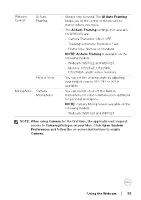Dell P2724DEB Display and Peripheral Manager on Mac Users Guide - Page 56
Webcam Control, Color and Image, Using the Webcam, AI Auto Framing, Field of View, Autofocus, Priority
 |
View all Dell P2724DEB manuals
Add to My Manuals
Save this manual to your list of manuals |
Page 56 highlights
Webcam Control You can adjust AI Auto Framing and its sub-settings (if available), Field of View, Zoom, Autofocus, Priority, and Camera switch from the Webcam Control section of the user interface. Color and Image It is possible to adjust the automatic correction for optimal image quality at various lighting conditions using HDR (High Dynamic Range). Other settings like Auto White Balance, Brightness, Sharpness, Contrast, Saturation, and Anti Flicker for the Dell Webcam makes it easier to get an image of your choice. The user interface is simple and intuitive to achieve this. 56 │ Using the Webcam

56± ±
│
±
±
Using the Webcam
Webcam Control
You can adjust
AI Auto Framing
and its sub-settings (if available),
Field of View
,
Zoom,
Autofocus
,
Priority
, and Camera switch from the
Webcam Control
section of the user interface.
Color and Image
It is possible to adjust the automatic correction for optimal image quality at various
lighting conditions using
HDR
(High Dynamic Range). Other settings like
Auto
White Balance
,
Brightness
,
Sharpness
,
Contrast
,
Saturation
, and
Anti
Flicker
for the Dell Webcam makes it easier to get an image of your choice. The
user interface is simple and intuitive to achieve this.