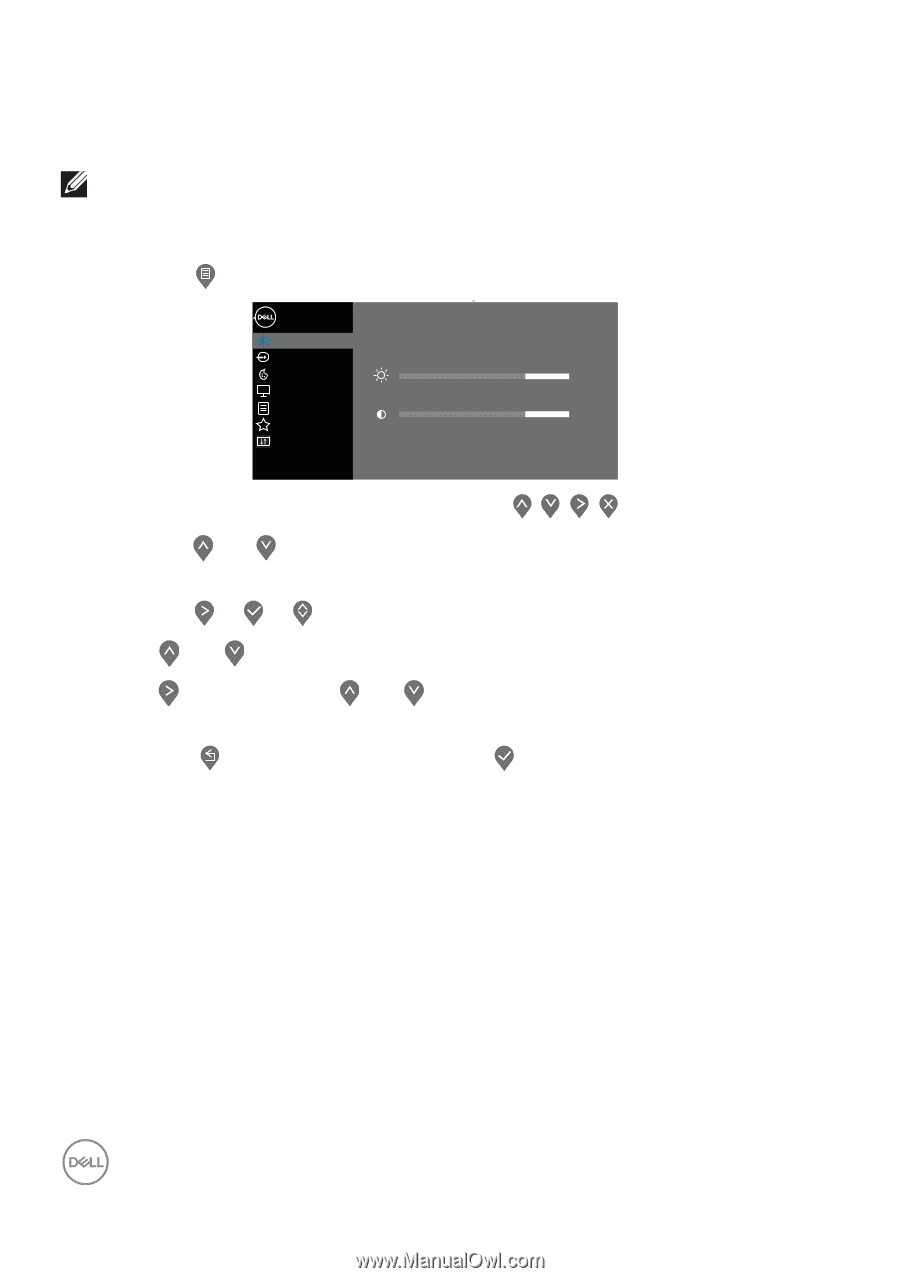Dell P2720D Users Guide - Page 34
Using the On-Screen Display (OSD) menu, Accessing the OSD menu, to another menu, exit the OSD menu
 |
View all Dell P2720D manuals
Add to My Manuals
Save this manual to your list of manuals |
Page 34 highlights
Using the On-Screen Display (OSD) menu Accessing the OSD menu NOTE: Any changes you make are automatically saved when you move to another menu, exit the OSD menu, or wait for the OSD menu to automatically close. 1. Press the button to display the OSD main menu. Dell 27 Monitor Brightness / Contrast Input Source Color 75% Display Menu 75% Personalize Others 2. Press the and buttons to move between the setting options. As you move from one icon to another, the option is highlighted. 3. Press the or or button once to activate the highlighted option. 4. Press and button to select the desired parameter. 5. Press and then use the and buttons, according to the indicators on the menu, to make your changes. 6. Select the to return to previous menu or to accept and return to previous menu. 34 │ Operating your monitor