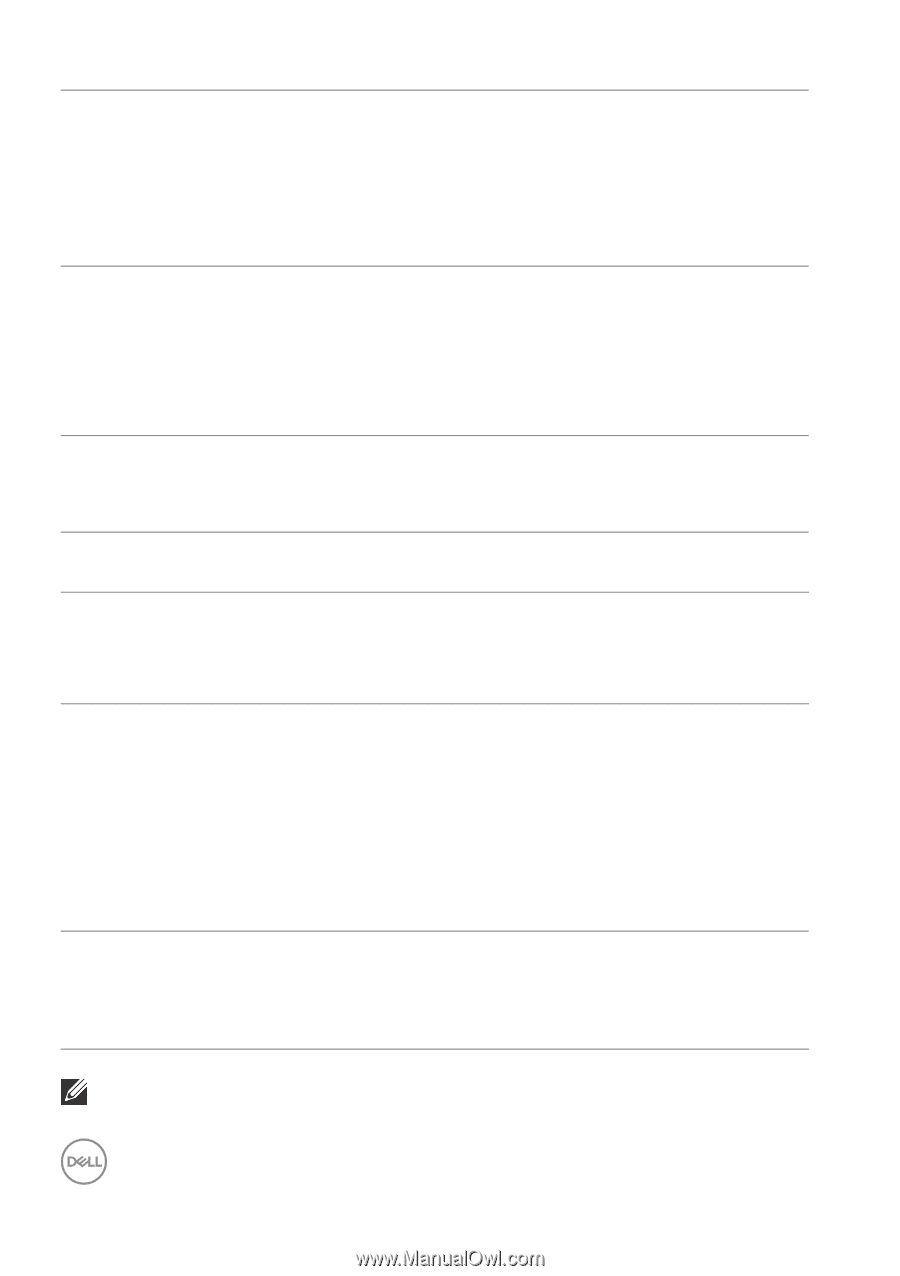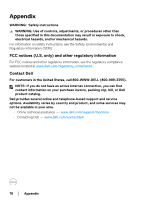Dell P2719H Users Guide - Page 65
Product specific problems, NOTE: When choosing HDMI/DisplayPort mode, the Auto Adjust
 |
View all Dell P2719H manuals
Add to My Manuals
Save this manual to your list of manuals |
Page 65 highlights
Wrong Color Picture color not good Image retention from a static image left on the monitor for a long period of time Faint shadow from the static image displayed appears on the screen • Change the settings of the Preset Modes in the Color menu OSD depending on the application. • Adjust R/G/B value under Custom Color in Color menu OSD. • Run the built-in diagnostics. • Use the Power Management feature to turn off the monitor at all times when not in use (for more information, see Power management modes). • Alternatively, use a dynamically changing screensaver. Product specific problems Common symptoms What you experience Possible solutions Screen image is too Image is centered smal l on screen, but does not fill entire viewing area • Check the Aspect Ratio setting in the Display menu OSD. • Reset the monitor to factory settings. No Input Signal No picture, the when user controls LED light is white are pressed • Check the signal source. Ensure the computer is not in the power saving mode by moving the mouse or pressing any key on the keyboard. • Check whether the signal cable is plugged in properly. Re-plug the signal cable if necessary. • Reset the computer or video player. The picture does not fill the entire screen The picture cannot • Due to different video formats (aspect fill the height or ratio) of DVDs, the monitor may display width of the screen in full screen. • Run the built-in diagnostics. NOTE: When choosing HDMI/DisplayPort mode, the Auto Adjust function will not be available. 74 │ Troubleshooting