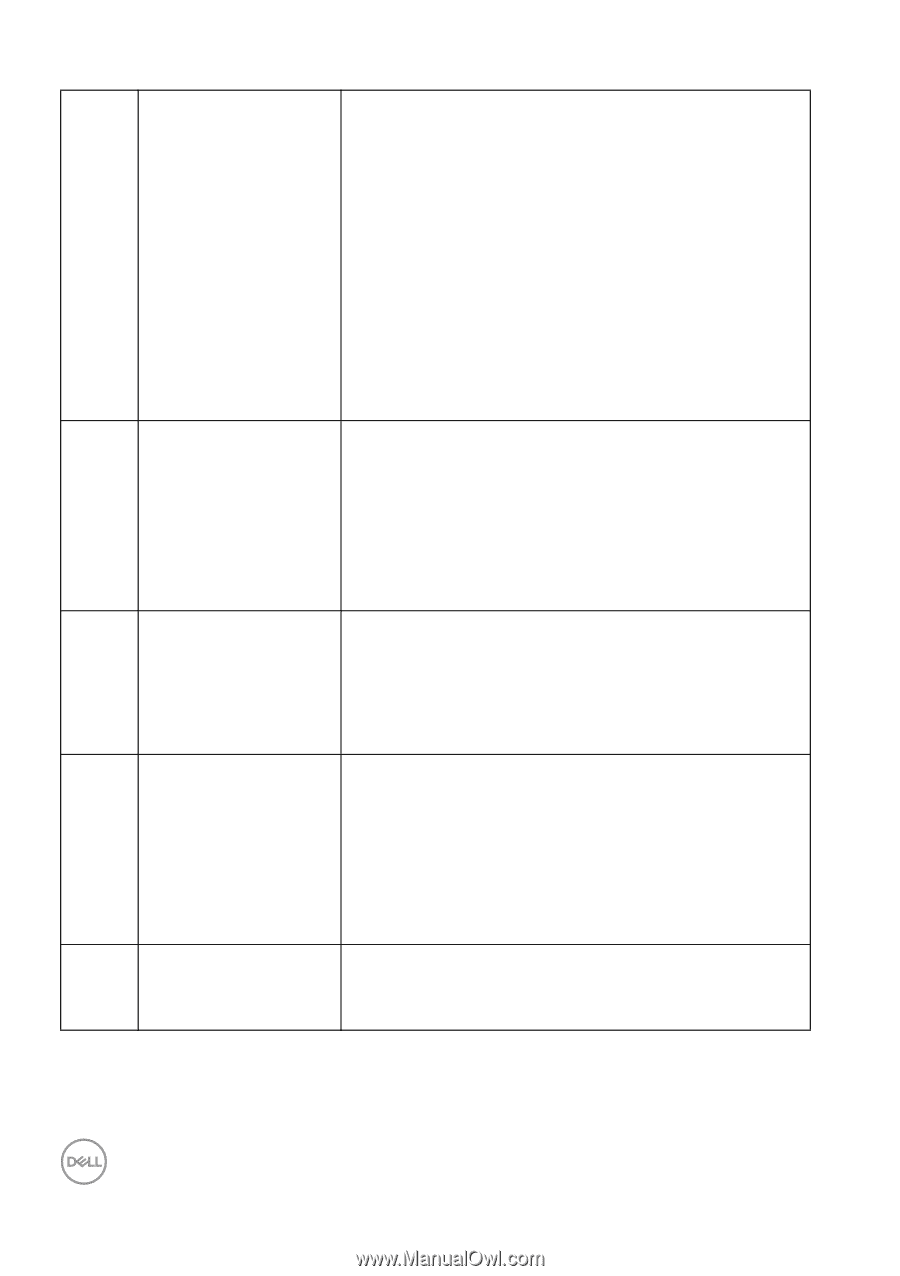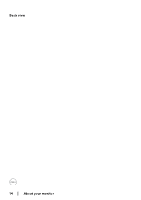Dell P2425HE Monitor Users Guide - Page 16
P2725HE/P2725HE WOST at 100 Hz, PD 20 V, This port supports USB Power Delivery, Data,
 |
View all Dell P2425HE manuals
Add to My Manuals
Save this manual to your list of manuals |
Page 16 highlights
7 Super speed USB 5 Gbps (USB 3.2 Gen1) Type-C upstream port (video and data) 8 Super speed USB 5 Gbps (USB 3.2 Gen1) Type-A downstream port (3) 9 RJ45 port 10 Super speed USB 5 Gbps (USB 3.2 Gen1) Type-C downstream port (data only) 11 Soundbar slots Connect the USB Type-C cable that came with your monitor to the computer or mobile device. This port supports USB Power Delivery, Data, and DisplayPort video signal. The super speed USB 5 Gbps (USB 3.2 Gen1) Type-C port supports Alternate Mode DP1.4 with a maximum resolution of 1920 x 1200 (P2425E)/ 1920 x 1080 (P2425HE/P2425HE WOST/ P2725HE/P2725HE WOST) at 100 Hz, PD 20 V/ 4.5 A, 15 V/3 A, 9 V/3 A, 5 V/3 A. NOTE: USB Type-C is not supported on versions of Windows prior to Windows 10. Connect your USB device* or charge your device. NOTE: To use these ports, you must connect the USB Type-C cable (shipped with your monitor) to the USB Type-C upstream port on the monitor and to your computer. Supports Ethernet connection 10/100/1000 Mbps. Connect the Internet. You can surf the Internet via RJ45 only after you have connected the USB Type-C cable (shipped with your monitor) from your computer to the monitor. Connect your USB device.* NOTE: To use these ports, you must connect the USB Type-C cable (shipped with your monitor) to the USB Type-C upstream port on the monitor and to your computer. Attach your external Soundbar (sold separately) to the monitor by aligning the magnetic tabs on the soundbar with the slots on the monitor. *To avoid signal interference, when a wireless USB device has been connected to a USB downstream port, it is NOT recommended to connect any other USB devices to the adjacent port(s). 16 │ About your monitor