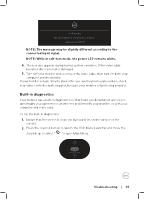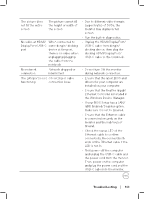Dell P2424HT Touch USB-C Hub Monitor Users Guide - Page 96
Troubleshooting, Others > Self-Diagnostic, Repeat step 5 to inspect the display in green, blue
 |
View all Dell P2424HT manuals
Add to My Manuals
Save this manual to your list of manuals |
Page 96 highlights
3. Move the Joystick to select Others > Self-Diagnostic to initiate the selfdiagnostic process. 2X Monitor Brightness/Contrast Display Info Input Source DDC/CI Color LCD Conditioning Display Firmware Audio Menu Service Tag Self-Diagnostic Select Personalize Reset Others Others Factory Reset Exit 4. When initiated, a gray screen appears. Inspect the screen for abnormalities. 5. Toggle the Joystick. The color of the screen changes to red. Inspect the screen for abnormalities. 6. Repeat step 5 to inspect the display in green, blue, black, white and text screens. 7. The test is complete when the text screen appears. To exit, toggle the Joystick again. If you do not detect any screen abnormalities upon using the BID tool, the monitor is functioning properly. Please check the video card and computer. 96 │ Troubleshooting