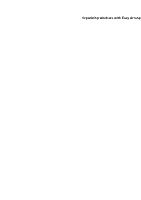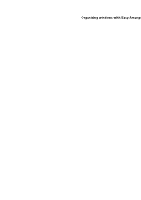Dell P2424HEB Display and Peripheral Manager on Mac Users Guide - Page 45
Using the Application Window Snap
 |
View all Dell P2424HEB manuals
Add to My Manuals
Save this manual to your list of manuals |
Page 45 highlights
NOTE: If an application window cannot fit in the zone defined by Easy Arrange, the application may not be displayed properly. NOTE: The Span across multiple monitors can be enabled only for all connected monitors that have the same physical size, resolution, scaling settings, and are placed side-by-side. Using the Application Window Snap The Application Window Snap is designed to enable application placement on any screen quickly. When this function is enabled in Dell Display and Peripheral Manager, dragging the application triggers a floating menu that contains recently-used Easy Arrange layouts. Drop the application to any one of the listed layouts to perform window placement. When this function is turned on, it replaces the Easy Arrange option such that the user can snap their application conveniently to the respective monitor and zone in the four most recently used Easy Arrange layouts. You can enable this feature by one of the following methods: • Launch Dell Display and Peripheral Manager, go to Easy Arrange menu, and enable the Application Window Snap function. Using the Application Window Snap │ 45