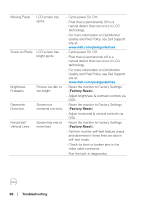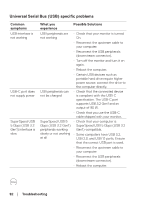Dell P2423DE USB-C Monitor Users Guide - Page 92
Universal Serial Bus (USB) specific problems, Troubleshooting, Common, symptoms, What you, experience
 |
View all Dell P2423DE manuals
Add to My Manuals
Save this manual to your list of manuals |
Page 92 highlights
Universal Serial Bus (USB) specific problems Common symptoms USB interface is not working USB-C port does not supply power SuperSpeed USB 5 Gbps (USB 3.2 Gen1) interface is slow What you experience Possible Solutions USB peripherals are • Check that your monitor is turned not working On. • Reconnect the upstream cable to your computer. • Reconnect the USB peripherals (downstream connector). • Turn off the monitor and turn it on again. • Reboot the computer. • Certain USB devices such as portable hard drive require higher power source; connect the drive to the computer directly. USB peripherals can not be charged • Check that the connected device is compliant with the USB-C specification. The USB-C port supports USB 3.2 Gen1 and an output of 90 W. • Check that you use the USB-C cable shipped with your monitor. SuperSpeed USB 5 • Check that your computer is Gbps (USB 3.2 Gen1) SuperSpeed USB 5 Gbps (USB 3.2 peripherals working Gen1)-compatible. slowly or not working • Some computers have USB 3.2, at all USB 2.0, and USB 1.1 ports. Ensure that the correct USB port is used. • Reconnect the upstream cable to your computer. • Reconnect the USB peripherals (downstream connector). • Reboot the computer. 92 │ Troubleshooting