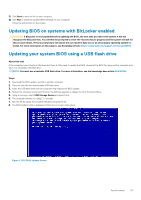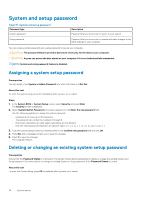Dell OptiPlex 7080 Tower Setup and specifications guide - Page 34
Advanced configuration, SupportAssist System Resolution, Updating the BIOS in Windows
 |
View all Dell OptiPlex 7080 manuals
Add to My Manuals
Save this manual to your list of manuals |
Page 34 highlights
Advanced configuration Table 36. Advanced configuration Option Description ASPM Allows you to set the ASPM level. • Auto (default) - There is handshaking between the device and PCI Express hub to determine the best ASPM mode supported by the device • Disabled - ASPM power management is turned off at all time • L1 Only - ASPM power management is set to use L1 SupportAssist System Resolution Option Description Auto OS Recovery Threshold Allows you to control the automatic boot flow for SupportAssist System. Options are: • Off •1 • 2 (Enabled by default) •3 SupportAssist OS Recovery BIOSConnect Allows you to recover the SupportAssist OS Recovery (Enabled by default). BIOSConnect enable or disable cloud Service OS upon absence of Local OS Recovery (Enabled by default). Updating the BIOS in Windows Prerequisites It is recommended to update your BIOS (System Setup) when you replace the system board or if an update is available. About this task NOTE: If BitLocker is enabled, it must be suspended prior to updating the system BIOS, and then re enabled after the BIOS update is completed. Steps 1. Restart the computer. 2. Go to Dell.com/support. • Enter the Service Tag or Express Service Code and click Submit. • Click Detect Product and follow the instructions on screen. 3. If you are unable to detect or find the Service Tag, click Choose from all products. 4. Choose the Products category from the list. NOTE: Choose the appropriate category to reach the product page. 5. Select your computer model and the Product Support page of your computer appears. 6. Click Get drivers and click Drivers and Downloads. The Drivers and Downloads section opens. 7. Click Find it myself. 8. Click BIOS to view the BIOS versions. 9. Identify the latest BIOS file and click Download. 10. Select your preferred download method in the Please select your download method below window, click Download File. The File Download window appears. 34 System setup