Dell OptiPlex 7050 Tower OptiPlex 7050 Micro Owners Manual - Page 44
Updating the BIOS, Updating the BIOS in Windows - manual
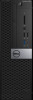 |
View all Dell OptiPlex 7050 Tower manuals
Add to My Manuals
Save this manual to your list of manuals |
Page 44 highlights
Table 18. Maintenance Option Service Tag Asset Tag SERR Messages BIOS Downgrade Data Wipe BIOS recovery Table 19. System Logs Option BIOS Events Table 20. Advanced configurations Option ASPM Updating the BIOS Description Displays the Service Tag of your computer. Allows you to create a system asset tag if an asset tag is not already set. This option is set by default. Controls the SERR message mechanism. This option is set by default. Some graphics cards require that the SERR message mechanism be disabled. Allows you to control flashing of the system firmware to the previous versions. This option is enabled by default. NOTE: If this option is not selected, the flashing of the system firmware to the previous versions is blocked. Allows you to securely erase the data from all the available internal storages, such as HDD, SSD, mSATA, and eMMC. The option Wipe on Next Boot is disabled by default. Allows you to recover the corrupted BIOS conditions from the recovery files on the primary hard drive. The option BIOS Recovery from Hard Drive is selected by default Description Displays the system event log and allows you to: ● Clear Log ● Mark all Entries Description Allows you to activate the state power management. ● Auto (Default) ● Disabled ● L1 Only Updating the BIOS in Windows About this task CAUTION: If BitLocker is not suspended before updating the BIOS, the next time you reboot the system it will not recognize the BitLocker key. You will then be prompted to enter the recovery key to progress and the system will ask for this on each reboot. If the recovery key is not known this can result in data loss or an unnecessary operating system re-install. For more information on this subject, search in the Knowledge Base Resource at www.dell.com/support. Steps 1. Go to www.dell.com/support. 2. Click Product support. In the Search support box, enter the Service Tag of your computer, and then click Search. NOTE: If you do not have the Service Tag, use the SupportAssist feature to automatically identify your computer. You can also use the product ID or manually browse for your computer model. 44 BIOS setup















