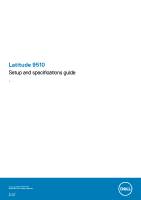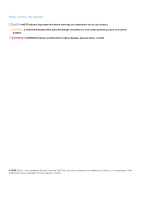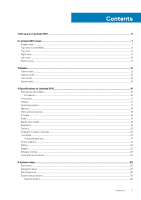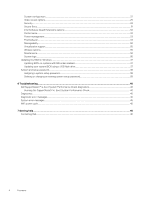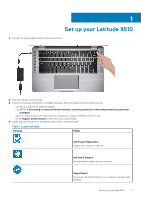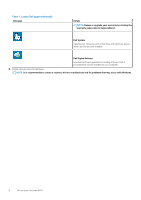Dell Latitude 9510 Setup and specifications guide
Dell Latitude 9510 Manual
 |
View all Dell Latitude 9510 manuals
Add to My Manuals
Save this manual to your list of manuals |
Dell Latitude 9510 manual content summary:
- Dell Latitude 9510 | Setup and specifications guide - Page 1
Latitude 9510 Setup and specifications guide 1 Regulatory Model: P94F/P95F Regulatory Type: P94F001/P95F001 May 2020 Rev. A00 - Dell Latitude 9510 | Setup and specifications guide - Page 2
of data and tells you how to avoid the problem. WARNING: A WARNING indicates a potential for property damage, personal injury, or death. © 2020 Dell Inc. or its subsidiaries.All rights reserved. Dell, EMC, and other trademarks are trademarks of Dell Inc. or its subsidiaries. Other trademarks may be - Dell Latitude 9510 | Setup and specifications guide - Page 3
view ...9 Right view...9 Left view...10 Bottom view...11 3 Modes...12 Tablet mode...12 Laptop mode...13 Tent mode...14 Stand mode...15 4 Specifications of Latitude 9510...16 Dimensions and weight...16 Processors...16 Processors...17 Chipset...17 Operating system...17 Memory...18 Ports and connectors - Dell Latitude 9510 | Setup and specifications guide - Page 4
...32 Power management...33 Post behavior...34 Manageability...35 Virtualization support...35 Wireless options...35 Maintenance...36 System logs...36 Updating or changing an existing system setup password 39 6 Troubleshooting...40 Dell SupportAssist Pre-boot System Performance Check diagnostics 40 - Dell Latitude 9510 | Setup and specifications guide - Page 5
1 Set up your Latitude 9510 1. Connect the power adapter and press the power button. 2. Finish the Windows system setup. 3. Follow the on-screen instructions to complete the setup. When setting up, Dell recommends that you: • Connect to a network for Windows updates. NOTE: If connecting to a - Dell Latitude 9510 | Setup and specifications guide - Page 6
date in SupportAssist. Dell Update Updates your computer with critical fixes and important device drivers as they become available. Dell Digital Delivery Download is recommended to create a recovery drive to troubleshoot and fix problems that may occur with Windows. 6 Set up your Latitude 9510 - Dell Latitude 9510 | Setup and specifications guide - Page 7
Display view 2 Latitude 9510 views 1. Proximity sensor 3. Ambient Light Sensor (ALS) 5. Camera status light 7. Display panel 2. IR emitter 4. Camera (IR/RGB) 6. IR emitter 8. Battery status light / Diagnostics status light Latitude 9510 views 7 - Dell Latitude 9510 | Setup and specifications guide - Page 8
Top view (Convertible) 1. Microphones 3. Right speaker 5. Left speaker 2. Power button 4. Touchpad 8 Latitude 9510 views - Dell Latitude 9510 | Setup and specifications guide - Page 9
Top view 1. Left Microphone 3. Right Microphone 5. Right speaker 7. Left speaker Right view 2. Camera shutter 4. Power button with fingerprint reader (optional) 6. Touchpad with NFC (optional) Latitude 9510 views 9 - Dell Latitude 9510 | Setup and specifications guide - Page 10
Thunderbolt 3/Power Delivery/ DisplayPort 3. USB 3.2 Gen 2 Type-C port with Thunderbolt 3/Power Delivery/ 4. SIM card slot DisplayPort 5. microSD-card slot 6. Contacted smart card reader (optional) 10 Latitude 9510 views - Dell Latitude 9510 | Setup and specifications guide - Page 11
Bottom view 1. Thermal vent 2. Service Tag label Latitude 9510 views 11 - Dell Latitude 9510 | Setup and specifications guide - Page 12
NOTE: The modes are applicable only to Latitude 9510 (Convertible). Topics: • Tablet mode • Laptop mode • Tent mode • Stand mode Tablet mode 3 Modes 12 Modes - Dell Latitude 9510 | Setup and specifications guide - Page 13
Laptop mode Modes 13 - Dell Latitude 9510 | Setup and specifications guide - Page 14
Tent mode 14 Modes - Dell Latitude 9510 | Setup and specifications guide - Page 15
Stand mode Modes 15 - Dell Latitude 9510 | Setup and specifications guide - Page 16
4 Specifications of Latitude 9510 Dimensions and weight Table 2. Dimensions and weight Description Height: Front Rear Width Depth Weight (maximum) Values 8.23 mm (0.32 in.) 13.99 mm (0.55 in.) 340.20 mm (13.39 in.) 215.80 mm (8.49 in.) • Convertible weight: 1.50 kg (3.30 lb) • Laptop weight: 1.40 - Dell Latitude 9510 | Setup and specifications guide - Page 17
Intel® Core™ i5 / i7 64-bits 32 MB Up to Gen 3.0 Operating system • Windows 10 Professional (64-bit) • Windows 10 Home (64-bit) Specifications of Latitude 9510 17 - Dell Latitude 9510 | Setup and specifications guide - Page 18
-state drive NOTE: To learn more about the features of different types of M.2 cards, see the knowledge base article SLN301626. Storage Your computer supports the following configuration: The primary drive of your computer varies with the storage configuration. 18 Specifications of Latitude 9510 - Dell Latitude 9510 | Setup and specifications guide - Page 19
ALC1309D Supports external volume controls 4 W 5 W Not supported Quad-array microphone Values microSD-card 4.0 slot • Secure Digital (SD) • Secure Digital High Capacity (SDHC) • Secure Digital Extended Capacity (SDXC) Values • Standard white backlit keyboard QWERTY Specifications of Latitude 9510 - Dell Latitude 9510 | Setup and specifications guide - Page 20
78 degrees 78 degrees Fingerprint reader (optional) Table 15. Fingerprint reader specifications Description Sensor technology Values Capacitive - Windows Hello Certificated Fingerprint solution 20 Specifications of Latitude 9510 - Dell Latitude 9510 | Setup and specifications guide - Page 21
touchpad gestures for Windows 10, see the Microsoft knowledge base article 4027871 at support.microsoft.com. Power adapter Table 17. Power adapter specifications Description Type Diameter 40°F to 158°F) 0°C to 40°C (32°F to 104°F) -40°C to 70°C (-40°F to 158°F) Specifications of Latitude 9510 21 - Dell Latitude 9510 | Setup and specifications guide - Page 22
Voltage 7.60 VDC Weight (maximum) 0.255 supported Display Table 19. Display specifications Description Type Panel technology Values 15-inch Full High Definition (FHD) Wide Viewing Angle (WVA) 15-inch Full High Definition (FHD)-Touch Wide Viewing Angle (WVA) 22 Specifications of Latitude 9510 - Dell Latitude 9510 | Setup and specifications guide - Page 23
Bands supported 2.4 GHz 3.4 GHz Wireless Standards Wi-Fi 802.11a/b/g, Wi-Fi 4 (WiFi LTE, WCDMA 802.11n), Wi-Fi 5 (WiFi 802.11ac), Wi- Fi 6 (WiFi 802.11ax) Bluetooth Bluetooth 5.1 Not applicable Encryption 64-bit/128-bit WEP, AES-CCMP, TKIP Not applicable Specifications of Latitude 9510 - Dell Latitude 9510 | Setup and specifications guide - Page 24
. Storage -40°C to 65°C (-40°F to 149°F) 0% to 95% (non-condensing) 1.30 GRMS 160 G† -15.2 m to 10668 m (4.64 ft to 19234.4 ft) 24 Specifications of Latitude 9510 - Dell Latitude 9510 | Setup and specifications guide - Page 25
menu • Navigation keys • Boot Sequence • System setup options • Updating the BIOS in Windows • System and setup password Boot menu Press when the Dell logo appears to initiate a one-time boot menu with a list of the valid boot devices for the system. Diagnostics and BIOS Setup options are - Dell Latitude 9510 | Setup and specifications guide - Page 26
: optical drive or hard drive). During the Power-on Self-Test (POST), when the Dell logo appears, you can: • Access System Setup by pressing F2 key • Bring up the System Setup screen. System setup options NOTE: Depending on the laptop and its installed devices, the items listed in this section may - Dell Latitude 9510 | Setup and specifications guide - Page 27
the internal/integrated USB configuration. The options are: • Enable USB Boot Support • Enable External USB Ports All the options are set by default. NOTE in the BIOS setup irrespective of these settings. Allows you to connect to Dell WD and TB family of docks (Type-C Docks) independent of USB and - Dell Latitude 9510 | Setup and specifications guide - Page 28
Table 23. System Configuration(continued) Option Thunderbolt™ Auto Switch USB PowerShare Audio Keyboard Illumination Keyboard Backlight Timeout on AC Keyboard Backlight Timeout on Battery 28 System setup Description This option configures the method used by the Thunderbolt controller to perform - Dell Latitude 9510 | Setup and specifications guide - Page 29
source. On Battery (50% is default) and On AC (100% default). This option enables or disables the Dynamic Backlight Control if the panel supports the feature. Security Table 25. Security Option Admin Password Description Allows you to set, change, or delete the administrator (admin) password. The - Dell Latitude 9510 | Setup and specifications guide - Page 30
Enable-Default • SHA-256-Default Absolute® This field lets you Enable, Disable, or Permanently Disable the BIOS module interface of the optional Absolute Persistence Module service from Absolute® Software. 30 System setup - Dell Latitude 9510 | Setup and specifications guide - Page 31
password is set. • Enable Admin Setup Lockout This option is not set by default. Master Password Lockout Allows you to disable master password support. • Enable Master Password Lockout This option is not set by default. NOTE: Hard Disk password should be cleared before the settings can be - Dell Latitude 9510 | Setup and specifications guide - Page 32
Memory Size Click one of the following options: • 32 MB • 64 MB • 128 MB-Default Performance Table 28. Performance Option Multi Core Support Intel SpeedStep C-States Control Intel® TurboBoost™ Hyper-Thread Control Description This field specifies whether the processor has one or all cores enabled - Dell Latitude 9510 | Setup and specifications guide - Page 33
-Default • Every Day • Weekdays • Select Days This option is not set by default. USB Wake Support Allows you to enable USB devices to wake the system from standby. • Enable USB Wake Support • Wake on Dell USB-C Dock This option is not set by default. Wireless Radio Control This option if enabled - Dell Latitude 9510 | Setup and specifications guide - Page 34
Table 29. Power Management(continued) Option Description • Custom If Custom Charge is selected, you can also configure Custom Charge Start and Custom Charge Stop. NOTE: All charging modes may not be available for all the batteries. Post behavior Table 30. POST Behavior Option Description - Dell Latitude 9510 | Setup and specifications guide - Page 35
device. This option specifies whether the MEBx Hotkey function should be enabled when the system boots. Virtualization support Table 32. Virtualization Support Option Description Virtualization This option specifies whether a Virtual Machine Monitor (VMM) can utilize the additional hardware - Dell Latitude 9510 | Setup and specifications guide - Page 36
• Bluetooth® • Contactless Smartcard/ NFC All the options are enabled by default. Maintenance Table 34. Maintenance Option Service Tag Asset Tag BIOS Downgrade Data Wipe BIOS Recovery Description Displays the service tag of your computer. Allows you to create a system asset tag if an asset tag is - Dell Latitude 9510 | Setup and specifications guide - Page 37
you replace the system board or if an update is available. For laptops, ensure that your computer battery is fully charged and connected to a power 2. Go to Dell.com/support. • Enter the Service Tag or Express Service Code and click Submit. • Click Detect Product and follow the instructions on screen. - Dell Latitude 9510 | Setup and specifications guide - Page 38
Figure 1. DOS BIOS Update Screen System and setup password Table 36. System and setup password Password type System password Setup password Description Password that you must enter to log on to your system. Password that you must enter to access and make changes to the BIOS settings of your - Dell Latitude 9510 | Setup and specifications guide - Page 39
The computer reboots. Deleting or changing an existing system setup password Ensure that the Password Status is Unlocked (in the System Setup) before attempting to delete or change the existing System and Setup password. You cannot delete or change an existing System or Setup password, if the - Dell Latitude 9510 | Setup and specifications guide - Page 40
Troubleshooting Dell SupportAssist Pre-boot System Performance Check diagnostics The SupportAssist diagnostics (also known as system diagnostics) performs a complete check of your hardware. The Dell • View error messages that inform you of problems encountered during testing NOTE: Some tests for - Dell Latitude 9510 | Setup and specifications guide - Page 41
BIOS version If problem persists, replace the system board BIOS Recovery Image found but invalid Flash latest BIOS version If problem persists, replace the system board Power rail failure EC ran into power sequencing failure If problem persists, replace the system board Troubleshooting 41 - Dell Latitude 9510 | Setup and specifications guide - Page 42
SBIOS If problem persists, replace the system board Timeout waiting on ME to reply to HECI message If problem persists, replace path name. The primary cache internal to the microprocessor has failed. Contact Dell The optical drive does not respond to commands from the computer. The Troubleshooting - Dell Latitude 9510 | Setup and specifications guide - Page 43
computer, reinstall the hard drive, and restart the computer. If the problem persists, try another drive. Run the Hard Disk Drive tests in Dell Diagnostics. The hard drive does not respond to commands from the If the error message still appears, see the software documentation. Troubleshooting 43 - Dell Latitude 9510 | Setup and specifications guide - Page 44
See Windows Help and Support for instructions (click Start > Help and Support). If a large Dell. The reserve battery that supports the system configuration settings may require recharging. Connect your computer to an electrical outlet to charge the battery. If the problem persists, Contact Dell - Dell Latitude 9510 | Setup and specifications guide - Page 45
nnnn]. For help in resolving this problem, please note this checkpoint and contact Dell Technical Support CMOS checksum error CPU fan failure . The following procedure provides the instructions on how to conduct a WiFi power cycle: NOTE: Some ISPs (Internet Service Providers) provide a modem/router - Dell Latitude 9510 | Setup and specifications guide - Page 46
options. Availability varies by country and product, and some services may not be available in your area. To contact Dell for sales, technical support, or customer service issues: 1. Go to Dell.com/support. 2. Select your support category. 3. Verify your country or region in the Choose a Country
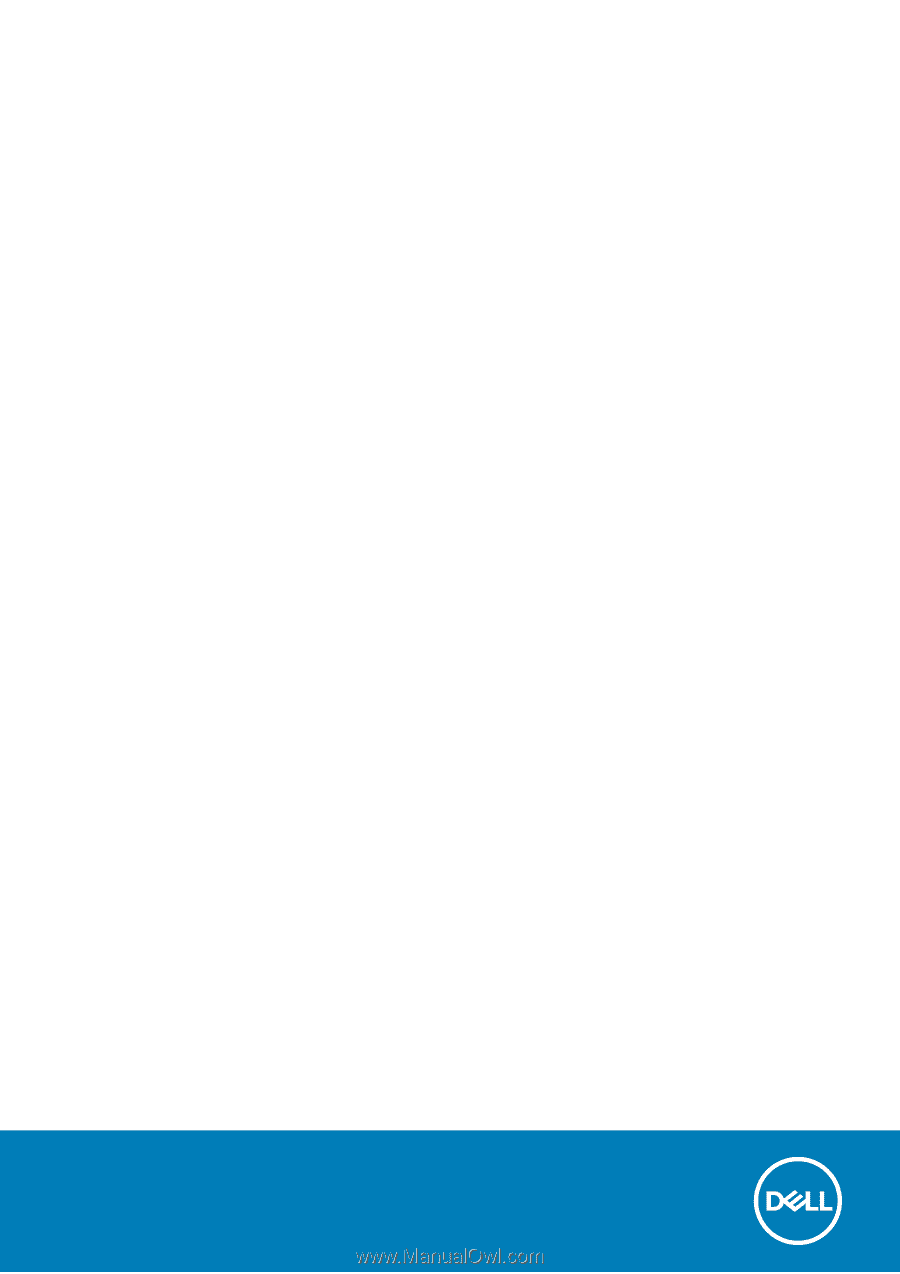
Latitude 9510
Setup and specifications guide
1
Regulatory Model: P94F/P95F
Regulatory Type: P94F001/P95F001
May 2020
Rev. A00