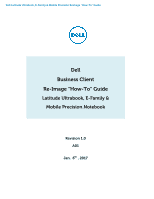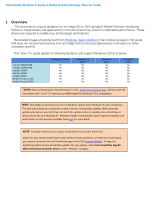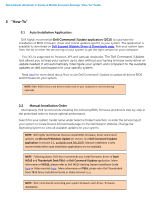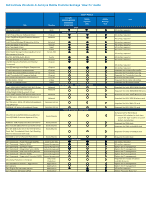Dell Latitude 7280 Latitude E7280 Latitude Ultrabook E-Family Re-Image How-To - Page 3
Overview - i7
 |
View all Dell Latitude 7280 manuals
Add to My Manuals
Save this manual to your list of manuals |
Page 3 highlights
Dell Latitude Ultrabook, E-Family & Mobile Precision Reimage "How-To" Guide 1 Overview This document is a quick guidance for re-image OS on Dell Latitude & Mobile Precision notebooks. Failure to install drivers and applications in this document may result in undesirable performance. These drivers are required to enable new technologies and features. Reinstalled images should be built from Windows clean installation then following steps in this guide. Dell does not recommend starting from an image built on previous generations of products or other computer systems. This "How-To" guide applies to following Systems, and support Windows OS list in below Latitude E5280/5288 Latitude E5480/5488 Latitude E5580 Latitude E7280 Latitude E7480 Mobile Precision 3520 Mobile Precision 5520 Windows 10 64bit Yes Yes Yes Yes Yes Yes Yes Windows 8.1 64bit* No No No No No No No Windows 7 64bit* No No No No No No No Windows 7 32bit* No No No No No No No *NOTE: Before attempting to install Windows 7 or 8.1, check your processor type. Systems with 7th Generation Intel® Core™ i7 Processors are NOT eligible for Windows 7/8.1 downgrades. NOTE: Dell highly recommends you turn on Windows Update after Windows OS clean installation. The best way to keep your computer current is to turn on automatic updates. With automatic updates via internet, you don't have to search for updates online or possibly miss critical fixes or device drivers for your Windows PC. Windows Update automatically installs important updates and latest drivers as they become available. Read here for more detail NOTE: To enable internet access, please install Ethernet controller driver first. Search for your system model name under Select a Product selection, or enter the service tag of your system to locate Drivers & Downloads page on the Dell Support Website. Change the Operating System to view all available updates for your system. Select Intel I2xx/825xx Gigabit Ethernet Network Controller Drivers under "Network" category.