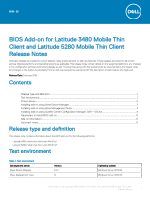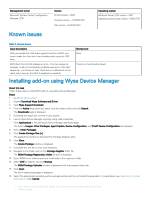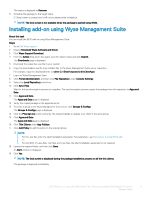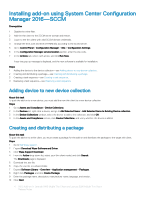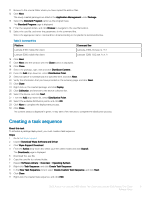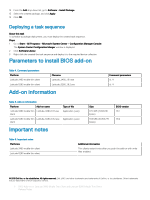Dell Latitude 5280 BIOS Add-on for Mobile Thin Client and Latitude 5280 Mobile - Page 3
Installing add-on using Wyse Management Suite
 |
View all Dell Latitude 5280 manuals
Add to My Manuals
Save this manual to your list of manuals |
Page 3 highlights
The status is displayed as Success. 17 Schedule the package to the target client. C:\Temp folder is created and it will not be deleted after installation. NOTE: The lock screen is not available when the package is pushed using WDM. Installing add-on using Wyse Management Suite About this task You can install the BIOS add-on using Wyse Management Suite. Steps 1 Go to Dell Wyse support. 2 Expand Download Wyse Software and Driver. 3 Click Wyse Support Download. 4 From the Active drop-down list, select your thin client model, and click Search. The Downloads page is displayed. 5 Download the respective .exe file to your system. 6 Copy the downloaded .exe file (raw installer file) to the Wyse Management Suite server repository. For example, copy the downloaded file to \Share\repository\thinClientApps. 7 Log in to Wyse Management Suite. 8 Click Portal Administration, and then click File Repository under Console Settings. 9 Select the Local Repository check box. 10 Click Sync Files. Wait for the synchronization process to complete. The synchronization process copies the package from the repository to Apps and Data. 11 Click Apps and Data. The Apps and Data page is displayed. 12 Verify the copied package in the applications list. 13 To create a group in the Wyse Management Suite server, click Groups & Configs. The Groups & Configs page is displayed. 14 Click the Plus sign (+) button and enter the required details to register your client in the same group. 15 Click Apps and Data. The Apps and Data page is displayed. 16 Click Thin Clients under App Policies. 17 Click Add Policy to add the policy to the required group. NOTE: • For the .exe file, enter the silent installation parameter. For parameters, see Parameters to install BIOS add- on. • For the WDA 14.x.exe files, .msi files, and .msu files, the silent installation parameter is not required. 18 Update the required fields, and then click Save. An Alert window is displayed. 19 Click Yes. NOTE: The lock screen is displayed during the package installation process on all the thin clients. The package is deployed immediately. BIOS Add-on for Latitude 3480 Mobile Thin Client and Latitude 5280 Mobile Thin Client 3 Release Notes