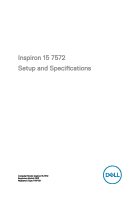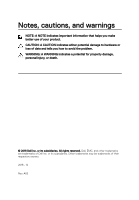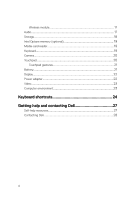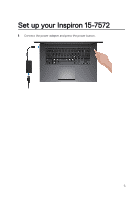Dell Inspiron 15 7572 Setup and Specifications
Dell Inspiron 15 7572 Manual
 |
View all Dell Inspiron 15 7572 manuals
Add to My Manuals
Save this manual to your list of manuals |
Dell Inspiron 15 7572 manual content summary:
- Dell Inspiron 15 7572 | Setup and Specifications - Page 1
Inspiron 15 7572 Setup and Specifications Computer Model: Inspiron 15-7572 Regulatory Model: P61F Regulatory Type: P61F001 - Dell Inspiron 15 7572 | Setup and Specifications - Page 2
of data and tells you how to avoid the problem. WARNING: A WARNING indicates a potential for property damage, personal injury, or death. © 2018 Dell Inc. or its subsidiaries. All rights reserved. Dell, EMC, and other trademarks are trademarks of Dell Inc. or its subsidiaries. Other trademarks may be - Dell Inspiron 15 7572 | Setup and Specifications - Page 3
Windows using a USB recovery drive 8 Views of Inspiron 15-7572 10 Front...10 Left...10 Right...11 Base...12 Display...13 Bottom...14 Specifications of Inspiron 15-7572 15 Computer model 15 System information 15 Operating system 15 Dimensions and weight 15 Memory 16 Ports and connectors 16 - Dell Inspiron 15 7572 | Setup and Specifications - Page 4
18 Intel Optane memory (optional 19 Media-card reader 19 Keyboard 19 Camera 20 Touchpad 20 Touchpad gestures 21 Battery...21 Display...22 Power adapter 22 Video...23 Computer environment 23 Keyboard shortcuts 24 Getting help and contacting Dell 27 Self-help resources 27 Contacting - Dell Inspiron 15 7572 | Setup and Specifications - Page 5
Set up your Inspiron 15-7572 1 Connect the power adapter and press the power button. 5 - Dell Inspiron 15 7572 | Setup and Specifications - Page 6
network, enter the password for the wireless network access when prompted. b) Sign in to your Microsoft account or create a new account. For Ubuntu: Follow the instructions on the screen to finish setup. 6 - Dell Inspiron 15 7572 | Setup and Specifications - Page 7
drivers as they become available. For more information about using Dell Update, see the knowledge base article SLN305843 at www.dell.com/support. Dell www.dell.com/support. 4 Create recovery drive for Windows. NOTE: It is recommended to create a recovery drive to troubleshoot and fix problems that - Dell Inspiron 15 7572 | Setup and Specifications - Page 8
recovery drive to troubleshoot and fix problems that may occur version of Windows installed. Refer to the Microsoft support site for latest instructions. 1 Connect the USB flash drive to your see the Troubleshooting section of your product's Service Manual at www.dell.com/support/manuals. Reinstall - Dell Inspiron 15 7572 | Setup and Specifications - Page 9
to your computer. 2 Restart your computer. 3 Press F12 after the Dell logo is displayed on the screen to access the boot menu. A Preparing . 5 Choose your keyboard layout. 6 In the Choose an option screen, click Troubleshoot. 7 Click Recover from a drive. 8 Choose one of the following options: - Dell Inspiron 15 7572 | Setup and Specifications - Page 10
Views of Inspiron 15-7572 Front 1 Power and battery-status light/hard-drive activity light Indicates the battery-charge status or the hard-drive activity. NOTE: Press Fn+H to toggle between the power and battery-status light, and hard-drive activity light. Hard-drive activity light Turns on when the - Dell Inspiron 15 7572 | Setup and Specifications - Page 11
1 Power-adapter port Connect a power adapter to provide power to your computer and charge the battery. 2 Network port Connect an Ethernet (RJ45) cable from a router or a broadband modem for network or Internet access. 3 HDMI port Connect to a TV or another HDMI- - Dell Inspiron 15 7572 | Setup and Specifications - Page 12
Reads from and writes to the SD card. 2 USB 2.0 port Connect peripherals such as external storage devices and printers. Provides data transfer speeds up to 480 Mbps. 3 Security-cable slot (wedge-shaped) Connect a security cable to prevent unauthorized movement of your computer. Base 1 Left-click - Dell Inspiron 15 7572 | Setup and Specifications - Page 13
shut-down the computer. NOTE: You can customize the power-button behavior in Power Options. For more information, see Me and My Dell at www.dell.com/ support/manuals. Display 1 HD Camera Enables you to video chat, capture photos and record videos in high-definition. 2 Camera-status light Turns on - Dell Inspiron 15 7572 | Setup and Specifications - Page 14
Bottom 1 Right speaker Provides audio output. 2 Service Tag label The Service Tag is a unique alphanumeric identifier that enables Dell service technicians to identify the hardware components in your computer and access warranty information. 3 Left speaker Provides audio output. 14 - Dell Inspiron 15 7572 | Setup and Specifications - Page 15
Specifications of Inspiron 15-7572 Computer model Table 2. Computer model Computer model System information Table 3. System information Processor Chipset Operating system Table 4. Operating system Operating systems supported Inspiron 15-7572 50 mm (0.77 in) 358.10 mm (14.10 in) 247 mm (9.72 in) 15 - Dell Inspiron 15 7572 | Setup and Specifications - Page 16
) NOTE: The weight of your computer varies depending on the configuration ordered and the manufacturing variability. Memory Table 6. Memory specifications Slots Type Speed Configurations supported: Per memory module slot Total memory One SODIMM slot DDR4 2400 MHz 4 GB, 8 GB, and 16 GB 4 GB, 8 GB - Dell Inspiron 15 7572 | Setup and Specifications - Page 17
integrated on system board • WiFi 802.11ac • Bluetooth 4.1/Bluetooth 4.2 NOTE: Windows 10 currently supports up to Bluetooth 4.1. Wireless module Table 10. Wireless module specifications Transfer rate Frequency bands supported Encryption Up to 867 Mbps Dual band 2.4 GHz/5 GHz • 64-bit and 128-bit - Dell Inspiron 15 7572 | Setup and Specifications - Page 18
Media-control shortcut keys Storage Your computer supports one of the following configurations: • One 2.5-inch hard drive • One M.2 PCIe solid-state drive • One M.2 PCIe solid-state drive and one 2.5-inch hard drive Table 12. Storage specifications Interface • SATA 6 Gbps • PCIe Gen3 x 4/NVMe - Dell Inspiron 15 7572 | Setup and Specifications - Page 19
M.2 2280 Configurations supported 16 GB and 32 GB Capacity Up to 32 GB Media-card reader Table 14. Media-card reader specifications Type One 2-in-1 slot Cards supported • Secure Digital (supports SD 3.0) • Multimedia Card (MMC) Keyboard Table 15. Keyboard specifications Type • Non - Dell Inspiron 15 7572 | Setup and Specifications - Page 20
Shortcut keys Camera Table 16. Camera specifications Resolution Diagonal viewing angle Touchpad Table 17. Touchpad Resolution Dimensions 20 • Backlit keyboard Some keys on your keyboard have two symbols on them. These keys - Dell Inspiron 15 7572 | Setup and Specifications - Page 21
• Height: 80 mm (3.15 in) Touchpad gestures For more information about touchpad gestures for Windows 10, see the Microsoft knowledge base article 4027871 at support.microsoft.com. Battery Table 18. Battery specifications Type 3-cell "smart" lithium-ion (42 WHr) Operating time Varies depending - Dell Inspiron 15 7572 | Setup and Specifications - Page 22
can be controlled using shortcut keys 193.59 mm (7.62 in) 344.16 mm (13.55 in) 381 mm (15 in) Power adapter Table 20. Power adapter specifications Type 45W Input current (maximum) 1.30 A Output current (continuous) 2.31 A Diameter (connector) Input voltage Input frequency Rated output - Dell Inspiron 15 7572 | Setup and Specifications - Page 23
to 70°C (-40°F to 158°F) Video Table 21. Video specifications Integrated Controller Intel UHD Graphics 620 Memory Shared system memory Discrete 110 G† 0% to 95% (noncondensing) 1.30 GRMS 160 G‡ Altitude (maximum) -15.2 m to 3048 m (-50 ft -15.2 m to 10,668 m (-50 to 10,000 ft) ft to 35, - Dell Inspiron 15 7572 | Setup and Specifications - Page 24
by the icon. For example, pressing F1 mutes the audio (refer to the table below). However, if the function keys F1-F12 are needed for specific software applications, multi-media functionality can be disabled by pressing Fn + Esc. Subsequently, multimedia control can be invoked by pressing Fn and the - Dell Inspiron 15 7572 | Setup and Specifications - Page 25
Function key Re-defined key (for multi-media control) Behavior Play/Pause Play next track/chapter Switch to external display Search Toggle keyboard backlight (optional) Decrease brightness Increase brightness The Fn key is also used with selected keys on the keyboard to invoke other secondary - Dell Inspiron 15 7572 | Setup and Specifications - Page 26
Function key Behavior Open application menu Toggle Fn-key lock Page up Page down Home End 26 - Dell Inspiron 15 7572 | Setup and Specifications - Page 27
help for operating system www.dell.com/support/windows www.dell.com/support/linux Troubleshooting information, user manuals, setup instructions, product specifications, technical help blogs, drivers, software updates, and so on. www.dell.com/support Dell knowledge base articles for a variety - Dell Inspiron 15 7572 | Setup and Specifications - Page 28
Self-help resources • Product specifications • Operating system • Setting up and using your product • Data backup • Troubleshooting and diagnostics • Factory and system restore • BIOS information Resource location To locate the Me and My Dell relevant to your product, identify your product through
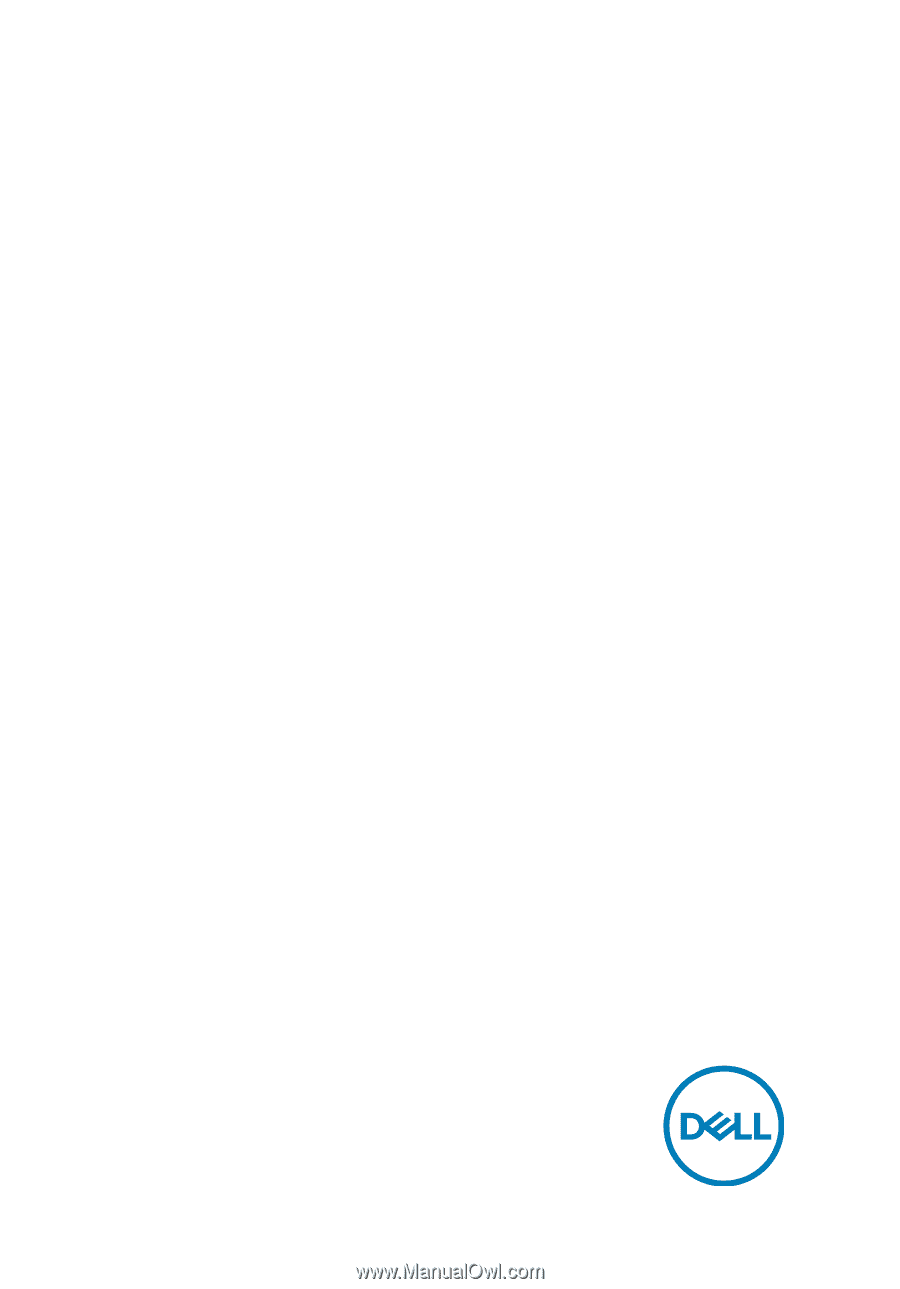
Inspiron 15 7572
Setup and
Specifications
Computer Model: Inspiron 15-7572
Regulatory Model: P61F
Regulatory Type: P61F001