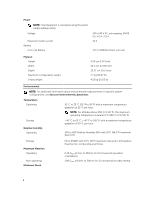Dell DL1000 Dell DL1000 Appliance Getting Started Guide - Page 4
Connecting The Keyboard, Mouse, And Monitor (Optional), Using the System Without a Rack
 |
View all Dell DL1000 manuals
Add to My Manuals
Save this manual to your list of manuals |
Page 4 highlights
Figure 2. Using the System Without a Rack Connecting The Keyboard, Mouse, And Monitor (Optional) Figure 3. Connecting Keyboard, Mouse, and Monitor (Optional) Connect the keyboard, mouse, and monitor (optional). The connectors on the back of your system have icons indicating the type of cable to be plugged into each connector. Be sure to tighten the screws (if any) on the monitor's cable connector. 4

Figure 2. Using the System Without a Rack
Connecting The Keyboard, Mouse, And Monitor
(Optional)
Figure 3. Connecting Keyboard, Mouse, and Monitor (Optional)
Connect the keyboard, mouse, and monitor (optional).
The connectors on the back of your system have icons indicating the type of cable to be plugged into
each connector. Be sure to tighten the screws (if any) on the monitor's cable connector.
4