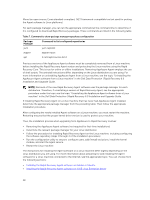Dell DL1000 Appliance Deployment Guide - Page 42
Installing the Agent software on offline Linux machines, Rapid
 |
View all Dell DL1000 manuals
Add to My Manuals
Save this manual to your list of manuals |
Page 42 highlights
chmod +x appassure-installer__rhel_amd64_5.x.x.xxxxx.sh and then press . NOTE: For 32-bit environments, the installer is named appassureinstaller__ rhel_i386_5.x.x.xxxxx.sh. The file becomes executable. 3. To extract and install the Agent, type the following command: /appassure-installer_rhel_amd64_5.x.x.xxxxx.sh and then press . The Linux agent begins its extraction and installation process. Any missing packages or files required by the agent is downloaded and installed automatically as part of the script. For information on the files required by the Agent, see Agent dependencies. After the installer completes, the Agent will be running on your machine. For more information on protecting this machine with the Core, see the topic 'Protecting Workstations and Servers' in the Rapid Recovery 6.0 on DL Appliances User's Guide at Dell.com/support/home. Installing the Agent software on offline Linux machines This task requires access to an online Linux machine, removable storage media, and access to the final offline Linux machine. If AppAssure Agent is installed on the offline Linux machine, you must first uninstall it before installing Rapid Recovery Agent. For more information, see "Uninstalling the AppAssure Agent software from a Linux machine" section in Dell Data Protection | Rapid Recovery Installation and Upgrade Guide. When installing the Agent software on Linux machines that do not have access to the Internet, follow this procedure. After installation is complete, configure the Agent as described in the topic Configuring the Rapid Recovery Agent on a Linux machine. NOTE: If installing on multiple Linux distributions, perform this procedure once for each distribution. 1. From a Linux machine with access to the Internet, open a terminal window and type the following command: wget http://s3.amazonaws.com/repolinux/6.0.2/packages-downloader.sh The shell script downloads to your current directory. 2. Run the shell script by executing the following command: bash packages-downloader.sh The script executes and prompts you to select a specific Linux distribution and architecture. 3. Type the index of the installation package you want and press Enter. For example, to obtain an installation package for Red Hat Enterprise Linux 7, enter 3 and press Enter. The appropriate installer is extracted into the ~/rapidrecovery.packages/ directory. NOTE: The tilde ~/ characters represent your home directory. 4. Copy the packages for Rapid Recovery Agent to removable media. The specific location of your removable media can differ based on Linux distribution. Type the following command and then press Enter: cp -R ~/rapidrecovery.packages/ 42