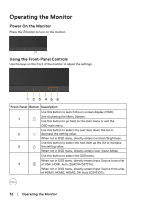Dell D2721H Users Guide - Page 29
Removing the Monitor Stand, Setting Up the Monitor, Connecting HDMI/DP Cable, D2421DS
 |
View all Dell D2721H manuals
Add to My Manuals
Save this manual to your list of manuals |
Page 29 highlights
VGA HDMI Connecting HDMI/DP Cable D2421DS DP HDMI Removing the Monitor Stand NOTE: To prevent scratches on the screen when removing the stand, ensure that the monitor is placed on a soft and clean surface. NOTE: The following procedure is applicable for the stand that shipped with your monitor. NOTE: The graphics are used for the purpose of illustration only. Appearance on the computer may vary. To remove the stand: D2421H 1. Place the monitor panel on a soft cloth or cushion. 2. Use a long screwdriver to push the release latch located in a hole just above the stand. 3. Once the latch is released, remove the stand away from the monitor. Setting Up the Monitor │ 29

Setting Up the Monitor
│
29
HDMI
VGA
Connecting HDMI/DP Cable
D2421DS
HDMI
DP
Removing the Monitor Stand
NOTE: To prevent scratches on the screen when removing the stand, ensure
that the monitor is placed on a soft and clean surface.
NOTE: The following procedure is applicable for the stand that shipped with
your monitor.
NOTE:
The graphics are used for the purpose of illustration only. Appearance on
the computer may vary.
To remove the stand:
D2421H
1.
Place the monitor panel on a soft cloth or cushion.
2. Use a long screwdriver to push the release latch located in a hole just above the stand.
3. Once the latch is released, remove the stand away from the monitor.