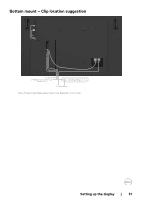Dell C5522QT Users Guide - Page 26
Setting up the display, Connecting your display, Optiplex (Optional)
 |
View all Dell C5522QT manuals
Add to My Manuals
Save this manual to your list of manuals |
Page 26 highlights
Setting up the display Connecting your display WARNING: Before you begin any of the procedures in this section, follow the Safety Instructions. To connect your display to the computer: 1. Turn off your computer. 2. Connect the HDMI/DP/USB Type-C/USB cable from your display to the computer. 3. Switch on your display. 4. Select the correct input source at Display OSD Menu and turn on your computer. Optiplex (Optional) Attaching the Optiplex • Open the carton, take out the Optiplex holder and accessories box . • Included accessories: Cables, Remote Control & Batteries, Remote control holder , Stylus, Wire Saddle and manual. 1 2 3 1. Remove cable cover. 2. Insert the Optiplex PC and power adapter into the respective compartments. 3. Plug in the cables and route the cables using the cable management hooks that is within the Optiplex box holder. 26 | Setting up the display