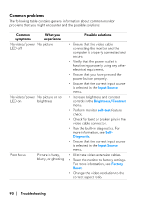Dell Alienware 32 4K QD OLED Gaming AW3225QF Alienware AW3225QF Monitor Users - Page 88
Built-in diagnostics, Troubleshooting, Screen test, Others, Self-Diagnostic
 |
View all Dell Alienware 32 4K QD OLED Gaming AW3225QF manuals
Add to My Manuals
Save this manual to your list of manuals |
Page 88 highlights
Built-in diagnostics Your monitor has built-in diagnostic tools that help you determine if the screen abnormality or audible noise you are experiencing is an inherent problem with your monitor. Screen test To run the test: 1. Move or press the joystick to launch the Menu Launcher. 2. Move the joystick up to select and open the Main Menu. 3. Move the joystick to navigate and select Others > Self-Diagnostic > Screen Test. 4. Ensure that the screen is clean (no dust particles on the surface of the screen). 5. Press the joystick to initiate the built-in diagnostics. A gray screen is displayed. 6. Observe if the screen has any defects or abnormalities. 7. Toggle the joystick once again until a red screen is displayed. 8. Observe if the screen has any defects or abnormalities. Repeat steps 7 and 8 until the screen displays green, blue, black, and white colors. Note any abnormalities or defects. The test is complete when a text screen is displayed. To exit, toggle the joystick control again. If you do not detect any screen abnormalities upon using the built-in diagnostic tool, the monitor is functioning properly. Check the video card and computer. 88 | Troubleshooting