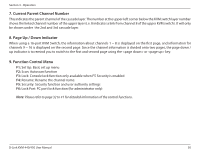D-Link KVM-450 Product Manual - Page 32
Setup.in.OSD:.<F1>
 |
View all D-Link KVM-450 manuals
Add to My Manuals
Save this manual to your list of manuals |
Page 32 highlights
Section 3 - Operation Setup in OSD: Press from the OSD main menu to enter the basic setup menu. Please use the or arrow keys to select the item you want to change, and use the or arrow keys to change the settings. Press to exit and save your configuration. Figure 19 - OSD Setup Scan Mode Select: Scan the selected channels marked with S in the STA column on the OSD main menu. PC ON: Scan all PC channels which are powered on. Scan Time The default scan time is 5 seconds. Scan time can be adjusted from 5 seconds to 90 seconds at 5 second increments. Banner Time The default banner time is 5 seconds. It can be changed to 10 seconds, 15 seconds, or always on (∞). D-Link KVM-440/450 User Manual 32

32
D-Link KVM-440/450 User Manual
Section 3 - Operation
Setup.in.OSD:.<F1>
Press
<F1>
from the OSD main menu to enter the basic setup menu. Please use the
<Up>
or
<Down>
arrow keys to select
the item you want to change, and use the
<Left>
or
<Right>
arrow keys to change the settings. Press
<ESC>
to exit and save
your configuration.
Scan.Mode
Select:
Scan the selected channels marked with S in the STA column on the OSD main menu.
PC.ON:
Scan all PC channels which are powered on.
Scan.Time
The default scan time is 5 seconds. Scan time can be adjusted from 5 seconds to 90 seconds at 5 second increments.
Banner.Time
The default banner time is 5 seconds. It can be changed to 10 seconds, 15 seconds, or always on (∞).
Figure.19.-.OSD.Setup