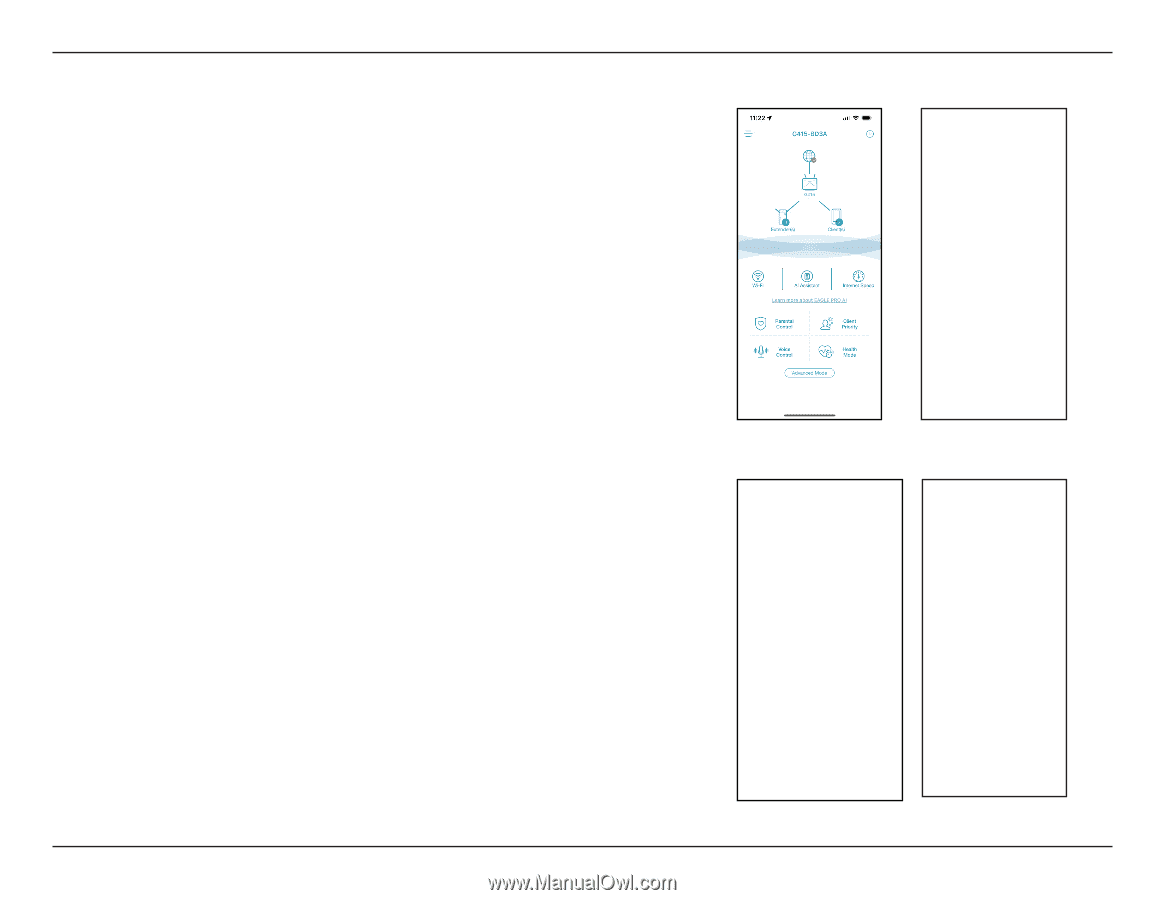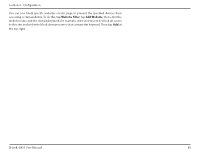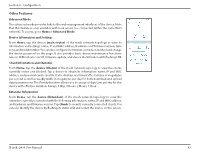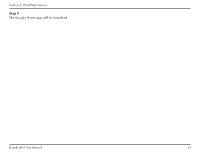D-Link G403 Product Manual 1 - Page 92
Other Features, Device Information and Settings
 |
View all D-Link G403 manuals
Add to My Manuals
Save this manual to your list of manuals |
Page 92 highlights
Section 3 - Configuration Other Features Advanced Mode The advanced mode provides links to the web management interfaces of the device. Note that this feature is only available with local access (i.e. connected within the same Wi-Fi network). To access, go to Home > Advanced Mode. Device Information and Settings From Home, tap the device (main router) of the mesh network topology to view its information and settings: name, IP and MAC address, hardware and firmware version, time zone, and model number. You can also configure the Internet connection method and change the device password on this page. It also provides basic device maintenance functions: reboot, LED indicator on/off, firmware update, and device identification with flashing LED. Client Information and Statistics From Home, tap the device (Clients) of the mesh network topology to view the clients currently online and blocked. Tap a device to obtain its information: name, IP and MAC address, and parental control profile. It also displays real-time traffic statistics in megabytes per second as well as weekly traffic in megabytes per day for both download and upload data transmissions. The Priority function allows you to assign a High/Low priority for this device with effective duration: Always, 1 Day, 4 Hours, 2 Hours, 1 Hour. Extender Information From Home, tap the device (Extenders) of the mesh network topology to view the extenders currently connected with the following information: name, IP and MAC address, and hardware and firmware version. Tap Clients to view its currently connected clients. You can also identify the device by flashing its status LED and restart the device on this screen. D-Link G403 User Manual 87