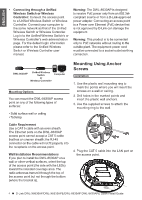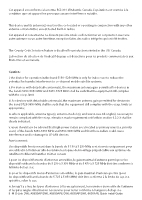D-Link DWL-X8630AP Qiuck Install Guide - Page 3
Hardware Installation
 |
View all D-Link DWL-X8630AP manuals
Add to My Manuals
Save this manual to your list of manuals |
Page 3 highlights
ENGLISH Interface Connectors Configuring the Access Point To set up and manage the DWL-8630AP, use one of the following methods: Reset Button Power Button Console Port Power Receptor LAN 2 Port LAN 1 Port (PoE) Figure 2. DWL-8630AP Rear Panel LAN2 LAN1 Direct connection to a PC: Connect the access point and the computer directly via a straight-through Ethernet cable. Ensure the computer is configured with a static IP address in the 10.90.90.0/24 subnet. Launch a web browser, type the default IP address of the access point (http://10.90.90.91), then press Enter. To log in, use the default login information: Username: admin Password: admin Kensington Lock Figure 3. DWL-8630AP Front Panel DWL-8630AP Computer Hardware Installation Powering the Access Point The DWL-8630AP can be powered using one of the following methods: • (Optional) Connect the supplied power adapter. OR • Use a standard Ethernet cable to connect LAN port 1 on the DWL-8630AP to a PoE power source device such as a PoE switch or PoE injector. Connecting through a switch or router: Connect the access point and the computer to the same switch or router. If the access point did not acquire an IP address from a DHCP server on the network, enter the default IP address of the access point 10.90.90.91 in the address field of your browser. If the access is automatically assigned an IP address by a DHCP server on your network, enter the IP address assigned to the access point into the web browser. To log in, use the default login information: Username: admin Password: admin DWL-8630AP Switch or Router Computer D-Link DWL-X8630AP/DWL-X8630APE/DWL-8630AP/DWL-8630APE Quick Install Guide 3