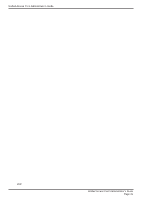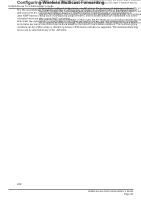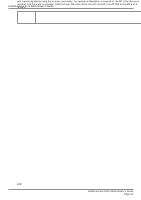D-Link DWL-X8630AP Product Manual - Page 37
VAP. The field label is RADIUS IP Address when the IPv4 RADIUS IP Address Type option
 |
View all D-Link DWL-X8630AP manuals
Add to My Manuals
Save this manual to your list of manuals |
Page 37 highlights
Unified Access Point Administrator's Guide Section 4 - Managing the Access Point Field WPA Versions Use Global RADIUS Server Settings RADIUS IP Address Type RADIUS IP Address RADIUS IPv6 Address RADIUS IP or IPv6 Address 1-3 RADIUS Key RADIUS Key 1-3 Enable RADIUS Accounting Active Server Broadcast Key Refresh Rate Session Key Refresh Rate Description Select the types of client stations you want to support: •) WPA. If all client stations on the network support the original WPA but none support the newer WPA2/3, then select WPA. •) WPA2. If all client stations on the network support WPA2, it provides the security per the IEEE 802.11i standard. •) WPA3. If all client stations on the network support WPA3, we suggest using WPA3 which provides the cutting-edge security protocols, enables more robust authentication, delivers increased cryptographic strength for your network. By default each VAP uses the global RADIUS settings that you define for the AP at the top of the VAP page. However, you can configure each VAP to use a different set of RADIUS servers. To use the global RADIUS server settings, make sure the check box is selected. To use a separate RADIUS server for the VAP, clear the check box and enter the RADIUS server IP address and key in the following fields. Specify the IP version that the RADIUS server uses. You can toggle between the address types to configure IPv4 and IPv6 global RADIUS address settings, but the AP contacts only the RADIUS server or servers for the address type you select in this field. Enter the IPv4 or IPv6 address for the primary RADIUS server for this VAP. If the IPv4 RADIUS IP Address Type option is selected in the previous field, enter the IP address of the RADIUS server that all VAPs use by default, for example 192.168.10.23. If the IPv6 RADIUS IP Address Type option is selected, enter the IPv6 address of the primary global RADIUS server, for example 2001:0db8:1234::abcd. Enter up to three IPv4 and/or IPv6 addresses to use as the backup RADIUS servers for this VAP. The field label is RADIUS IP Address when the IPv4 RADIUS IP Address Type option is selected and RADIUS IPv6 Address when the IPv6 RADIUS IP Address Type option is selected. If authentication fails with the primary server, each configured backup server is tried in sequence. Enter the RADIUS key in the text box. The RADIUS Key is the shared secret key for the global RADIUS server. You can use up to 63 standard alphanumeric and special characters. The key is case sensitive, and you must configure the same key on the AP and on your RADIUS server. The text you enter will be displayed as "*" characters to prevent others from seeing the RADIUS key as you type. Enter the RADIUS key associated with the configured backup RADIUS servers. The server at RADIUS IP Address-1 uses RADIUS Key-1, RADIUS IP Address-2 uses RADIUS Key-2, and so on. Select this option to track and measure the resources a particular user has consumed such as system time, amount of data transmitted and received, and so on. If you enable RADIUS accounting, it is enabled for the primary RADIUS server and all backup servers. Specify which configured RADIUS server to use as the active RADIUS server. Enter a value to set the interval at which the broadcast (group) key is refreshed for clients associated to this VAP (the default is 3600). The valid range is 0-86400 seconds. A value of 0 indicates that the broadcast key is not refreshed. Enter a value to set the interval at which the AP will refresh session (unicast) keys for each client associated to the VAP. The valid range is 0-86400 seconds. A value of 0 indicates that the broadcast key is not refreshed. Table 18 - WPA Enterprise Note: After you configure the security settings, you must click Apply to apply the changes and to save the settings. 2021 Unified Access Point Administrator's Guide Page 37