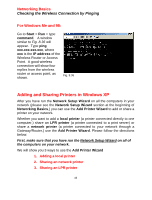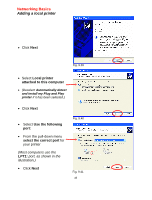D-Link DWL-810 Product Manual - Page 40
Connecting to a Wireless Network, Access Point using a static IP address in Windows 2000. - + default ip
 |
View all D-Link DWL-810 manuals
Add to My Manuals
Save this manual to your list of manuals |
Page 40 highlights
Networking Basics Connecting to a Wireless Network Connecting to a Wireless Network with a Wireless Router or an Access Point using a DHCP server in Windows 2000. Select Obtain an IP address automatically. Select Obtain DNS server address automatically. Click OK Fig. 9.30 Connecting to a Wireless Network with a Wireless Router or an Access Point using a static IP address in Windows 2000. Select Use the following IP address Input a static IP Address within the same IP Address range as the wireless router or the access point. IP address: 192.168.0.51 Subnet mask: 255.255.255.0 Default Gateway: Enter the LAN IP address of the Wireless Router 192 168 0 1 Select Use the following DNS server address. Leave this section blank. Click OK Fig 9.31 40