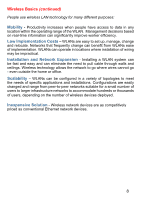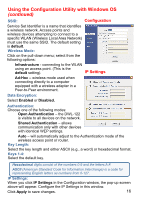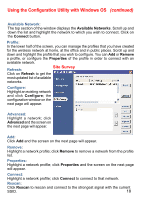D-Link DWL-122 Product Manual - Page 13
IP Address - wireless adapter
 |
View all D-Link DWL-122 manuals
Add to My Manuals
Save this manual to your list of manuals |
Page 13 highlights
Getting Started (continued) Setting up a Wireless Ad Hoc Network Install the D-Link Air DWL-122 Wireless USB adapter into the desktop computer. (See the Quick Installation Guide included with the product for installation instructions.) Install another DWL-122 into the laptop computer. (See the Quick Installation Guide included with the product for installation instructions.) Set the wireless configuration for the adapters to Ad-Hoc mode, set the adapters to the same channel, and assign an IP address to each computer on the Ad-Hoc network. (See box below.) IP Address When assigning IP addresses to the computers on the network, please remember that the IP address for each computer must be in the same IP address range as all the computers in the network, and the subnet mask must be exactly the same for all the computers in the network. For example: If the first computer is assigned an IP address of 192.168.0.2 with a subnet mask of 255.255.255.0, then the second computer can be assigned an IP address of 192.168.0.3 with a subnet mask of 255.255.255.0, etc. IMPORTANT: If computers or other devices are assigned the same IP address, one or more of the devices may not be visible on the network. 13