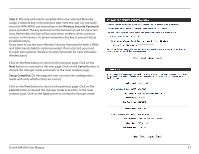D-Link DIR-803 User Manual - Page 40
Wireless connection setup wizard
 |
View all D-Link DIR-803 manuals
Add to My Manuals
Save this manual to your list of manuals |
Page 40 highlights
Wireless connection setup wizard On this page the user can configure the Wireless settings for this device. There are 3 ways to configure Wireless using this router. Firstly, the user can choose to make use for the quick and easy Wireless Connection Setup Wizard. Secondly, the user can choose to make use Wi-Fi Protected Setup. Lastly, the user can configure the Wireless settings manually. Wireless Settings: Wireless Connection Setup Wizard The Wireless Connection Setup Wizard is specially designed to assist basic network users with a simple, step-by-step set of instructions to configure the wireless settings of this router. It is highly recommended to customized the wireless network settings to fit into your environment and to add higher security. To initiate the Wireless Connection Setup Wizard click on the Wireless Connection Setup Wizard button. Step 1: In this step, the user must enter a custom Wireless Network Name or SSID. Enter the new Network Name (SSID) in the appropriate space provided. There are seperate spaces provided for a 2.4GHz Network Name and a 5GHz Network Name. Secondly the user can choose between two wireless security wizard configurations. The user can select 'Automatically assign a network key', by which the router will automatically generate a WPA/WPA2 preshared key using the TKIP and AES encryption methods; or the user can select 'Manually assign a network key', by which the user will be prompt to manually enter a WPA/WPA2 pre-shared key using the TKIP and AES encryption methods. Click on the Prev button to return to the previous page. Click on the Next button to continue to the next page. Click on the Cancel button to discard the changes made and return to the main wireless page. D-Link DIR-803 User Manual 36