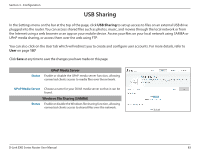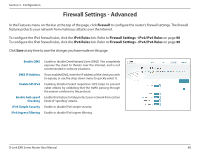D-Link DIR-3060 User Manual - Page 93
Quality of Service QoS Engine, Connected Clients, Highest, eight, Medium
 |
View all D-Link DIR-3060 manuals
Add to My Manuals
Save this manual to your list of manuals |
Page 93 highlights
Section 3 - Configuration This Quality of Service (QoS) Engine will allow you to prioritize particular clients over others, so that those clients receive higher bandwidth. For example, if one client is streaming a movie and another is downloading a non-urgent file, you might wish to assign the former device a higher priority than the latter so that the movie streaming is not disrupted by the traffic of the other devices on the network. Under Connected Clients, you will see device cards representing each connected client. If some are off-screen, you can use the < and > buttons to scroll through the cards. A maximum of one device can be assigned Highest priority. A maximum of two devices can be assigned High priority. A maximum of eight devices can be assigned Medium priority. If no devices are explicitly assigned a priority, they will all be treated with equal priority. If some devices are not assigned a priority and others are, the unassigned devices will be treated with the lowest priority. To assign a priority level to a device, drag the device card from the All Devices list over an empty slot and release the mouse button. The card will remain in the slot. If you want to remove a priority assignment from a device and return it to the All Devices list, click the cross icon in the top right of the device card. D-Link EXO Series Router User Manual 87