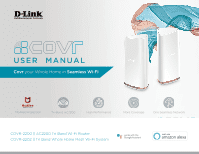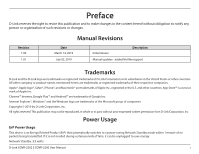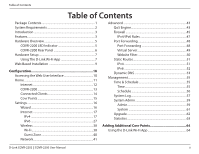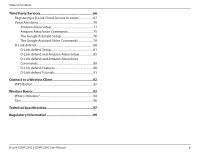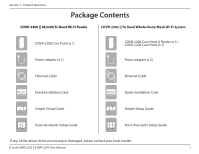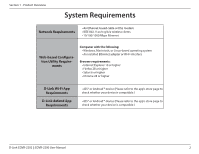D-Link COVR-2202 User Manual
D-Link COVR-2202 Manual
 |
View all D-Link COVR-2202 manuals
Add to My Manuals
Save this manual to your list of manuals |
D-Link COVR-2202 manual content summary:
- D-Link COVR-2202 | User Manual - Page 1
USER MANUAL C100 M0 Y19 K23 Covr your Whole Home in Seamless Wi-Fi Pantone 3145C McAfee Protection Tri-Band AC2200 High Performance More Coverage One Seamless Network COVR-2200 || AC2200 Tri Band Wi-Fi Router COVR-2202 || Tri Band Whole Home Mesh Wi-Fi System - D-Link COVR-2202 | User Manual - Page 2
and other countries. App StoreSM is a service mark of Apple Inc. Chrome™ browser, Google mode within 1 minute of no packets being transmitted. If it is not needed during certain periods of time, it can be unplugged to save energy. Network Standby: 3.5 watts D-Link COVR-2202 || COVR-2200 User Manual - D-Link COVR-2202 | User Manual - Page 3
Introduction 3 Features 3 Hardware Overview 5 COVR-2200 LED Indicator 5 COVR-2200 Rear Panel 6 Hardware Setup 7 Using The D-Link Wi-Fi App 7 Web Based 61 Upgrade 62 Statistics 63 Adding Additional Covr Points 64 Using the D-Link Wi-Fi App 64 D-Link COVR-2202 || COVR-2200 User Manual ii - D-Link COVR-2202 | User Manual - Page 4
Link defend and Amazon Alexa Voice Commands 89 D-Link defend Features 90 D-Link defend Tutorials 91 Connect to a Wireless Client 92 WPS Button 92 Wireless Basics 93 What is Wireless 94 Tips...96 Technical Specifications 97 Regulatory Information 99 D-Link COVR-2202 || COVR-2200 User Manual - D-Link COVR-2202 | User Manual - Page 5
Ethernet Cable Quick Installation Card Quick Installation Card Simple Setup Guide Simple Setup Guide Voice Assistants Setup Guide Voice Assistants Setup Guide If any of the above items are missing or damaged, please contact your local reseller. D-Link COVR-2202 || COVR-2200 User Manual 1 - D-Link COVR-2202 | User Manual - Page 6
D-Link defend App Requirements • iOS® or Android™ device (Please refer to the app's store page to check whether your device is compatible.) • iOS® or Android™ device (Please refer to the app's store page to check whether your device is compatible.) D-Link COVR-2202 || COVR-2200 User Manual 2 - D-Link COVR-2202 | User Manual - Page 7
will not function without a valid SHP subscription. McAfee Livesafe can be installed on all the supported devices you own for the duration of your subscription. Please check the McAfee LiveSafe website for the latest list of supported operating systems. D-Link COVR-2202 || COVR-2200 User Manual 3 - D-Link COVR-2202 | User Manual - Page 8
another Covr Point to get true whole-home coverage. • Easy Setup - Using the free D-Link Wi-Fi app or the intuitive web-based user interface, you can quickly set up the COVR-2202 and configure your network with your specific settings in a matter of minutes. D-Link COVR-2202 || COVR-2200 User Manual - D-Link COVR-2202 | User Manual - Page 9
Point is connecting to a wireless client using Wi-Fi Protected Setup (WPS). The COVR-2200 is powered off. If the device is powered on and Status LED is disabled, the device is working as normal. Refer to the Admin section on page 59 for more information. D-Link COVR-2202 || COVR-2200 User Manual 5 - D-Link COVR-2202 | User Manual - Page 10
, storage (NAS) devices, and game consoles. On Covr Point A, LAN port 1 is designated as the WAN port that connects to your modem. 3 WPS Press this button to establish an instant connection to a wireless client using Wi-Fi Protected Setup (WPS). D-Link COVR-2202 || COVR-2200 User Manual 6 - D-Link COVR-2202 | User Manual - Page 11
the QR code on the right, which will take you to the respective D-Link Wi-Fi app store page. Step 2 Launch the D-Link Wi-Fi app from the home screen of your device. Step 3 Tap on the Install New Device button at the middle of the screen. D-Link Wi-Fi D-Link COVR-2202 || COVR-2200 User Manual 7 - D-Link COVR-2202 | User Manual - Page 12
-2200 | AC2200 Tri Band Wi-Fi Router Step 6 You will now be guided through a step-by-step process for setting up your Covr product. Simply follow the on-screen instructions to complete the installation and the configuration process. D-Link COVR-2202 || COVR-2200 User Manual QUICK INSTALL CARD OR 8 - D-Link COVR-2202 | User Manual - Page 13
You can now configure your Covr Wi-Fi settings using the free D-Link Wi-Fi mobile app or the web-based user interface. Refer to the Configuration section on page page 10 for more information on configuring your network using the web-based user interface. D-Link COVR-2202 || COVR-2200 User Manual 9 - D-Link COVR-2202 | User Manual - Page 14
this is the first logging in, leave the password blank. • If you have previously completed the Setup Wizard, specify the password you created during initial setup 4. Click Log In. Note: The system will automatically log out after a period of inactivity. D-Link COVR-2202 || COVR-2200 User Manual 10 - D-Link COVR-2202 | User Manual - Page 15
Section 3 - Configuration Home The Home page displays the current status of your Covr Wi-Fi network in the form of an interactive diagram. You can click each navigate to other pages. Refer to the following pages for a description of each section. D-Link COVR-2202 || COVR-2200 User Manual 11 - D-Link COVR-2202 | User Manual - Page 16
The Home page displays whether or not Covr Point A is currently connected to the Internet. If it is disconnected, click Click to repair to bring up the setup wizard, refer to Wizard on page 16 Internet settings, click Go to settings at the bottom-right. D-Link COVR-2202 || COVR-2200 User Manual 12 - D-Link COVR-2202 | User Manual - Page 17
the Covr Point's wireless and local network settings. This includes IPv4 and IPv6 local networks, and WiFi information. This overview is only informational. To configure these sections, refer to the corresponding configuration sections in this manual. D-Link COVR-2202 || COVR-2200 User Manual 13 - D-Link COVR-2202 | User Manual - Page 18
Clients Click on the Connected Clients icon to view details about the clients currently connected to your Covr Wi-Fi network. To edit each client's settings, click the pencil icon on the client you 56 for more information. Click Save when you are done. D-Link COVR-2202 || COVR-2200 User Manual 14 - D-Link COVR-2202 | User Manual - Page 19
a Covr Point from your Covr Wi-Fi network, click the settings icon in the bottom-right of the Covr Point's box and click Remove. Name: Enter a name for the Covr Point. MAC Address: Displays the MAC address of the Covr Point. Click Save when you are done. D-Link COVR-2202 || COVR-2200 User Manual - D-Link COVR-2202 | User Manual - Page 20
to open the setup wizard. This is the same wizard that appears when you set up the device using the web-user interface for the first time. This Wizard will also launch when clicking the Click to Repair button when no Internet connection is detected. D-Link COVR-2202 || COVR-2200 User Manual 16 - D-Link COVR-2202 | User Manual - Page 21
L2TP refer to L2TP on page 24. For DS-Lite refer to DS-Lite on page 26. To configure an IPv6 connection, click the IPv6 link. Refer to page 27. D-Link COVR-2202 || COVR-2200 User Manual 17 - D-Link COVR-2202 | User Manual - Page 22
address information automatically from your Internet Service Provider (ISP). Select this option Covr Point A.You can use the drop-down menu to replace the Internet port's MAC address with the MAC address of a connected client. Click Save when you are done. D-Link COVR-2202 || COVR-2200 User Manual - D-Link COVR-2202 | User Manual - Page 23
your IP information is provided by your Internet Service Provider (ISP). IP Address: Enter the IP Covr Point A.You can use the drop-down menu to replace the Internet port's MAC address with the MAC address of a connected client. Click Save when you are done. D-Link COVR-2202 || COVR-2200 User Manual - D-Link COVR-2202 | User Manual - Page 24
most cases, select Dynamic IP. If you selected Dynamic IP as the Address Mode: Service Name: Enter the ISP service name (optional). Primary DNS Enter the primary DNS server IP address assigned by to change the MTU for optimal performance with your ISP. D-Link COVR-2202 || COVR-2200 User Manual 20 - D-Link COVR-2202 | User Manual - Page 25
Mode: IP Address: Enter the IP address provided by your ISP. Service Name: Enter the ISP service Covr Point A.You can use the drop-down menu to replace the Internet port's MAC address with the MAC address of a connected client. Click Save when you are done. D-Link COVR-2202 || COVR-2200 User Manual - D-Link COVR-2202 | User Manual - Page 26
(Point-to-Point-Tunneling Protocol ) if your Internet Service Provider (ISP) uses a PPTP connection. Your ISP cases, select Dynamic IP. If you selected Dynamic IP as the Address Mode: Primary DNS Enter the primary DNS server IP address assigned by your . D-Link COVR-2202 || COVR-2200 User Manual 22 - D-Link COVR-2202 | User Manual - Page 27
Section 3 - Configuration PPTP (continued) If you selected Static IP as the Address Mode: PPTP IP Address: Enter the IP address provided by your ISP. PPTP Subnet Enter change the MTU for optimal performance with your ISP. Click Save when you are done. D-Link COVR-2202 || COVR-2200 User Manual 23 - D-Link COVR-2202 | User Manual - Page 28
L2TP (Layer 2 Tunneling Protocol) if your Internet Service Provider (ISP) uses a L2TP connection. Your cases, select Dynamic IP. If you selected Dynamic IP as the Address Mode: Primary DNS Enter the primary DNS server IP address assigned by your ISP ISP. D-Link COVR-2202 || COVR-2200 User Manual 24 - D-Link COVR-2202 | User Manual - Page 29
Section 3 - Configuration L2TP (continued) If you selected Static IP as the Address Mode: L2TP IP Address: Enter the IP address provided by your ISP. L2TP Subnet Enter change the MTU for optimal performance with your ISP. Click Save when you are done. D-Link COVR-2202 || COVR-2200 User Manual 25 - D-Link COVR-2202 | User Manual - Page 30
displayed here. Address: IPv6 WAN Default Once connected, the IPv6 WAN default gateway address will be Gateway: displayed here. Click Save when you are done. D-Link COVR-2202 || COVR-2200 User Manual 26 - D-Link COVR-2202 | User Manual - Page 31
Section 3 - Configuration IPv6 To configure an IPv6 connection, click the IPv6 link. To return to the IPv4 settings, click IPv4. My Internet Choose your IPv6 connection type 32. For 6rd refer to page 35. For Local Connectivity Only refer to page 37. D-Link COVR-2202 || COVR-2200 User Manual 27 - D-Link COVR-2202 | User Manual - Page 32
address. Server: Secondary DNS Enter the secondary DNS server address. Server: LAN IPv6 Address Settings LAN IPv6 Address: Enter the LAN (local) IPv6 address for Covr Point A. LAN IPv6 Link- Displays Covr Point A's LAN link-local address. Local Address: D-Link COVR-2202 || COVR-2200 User Manual 28 - D-Link COVR-2202 | User Manual - Page 33
address for the DHCP server's IPv6 assignment. Range (End): IPv6 Address Enter the IPv6 address lifetime (in minutes). Lifetime: Click Save when you are done. D-Link COVR-2202 || COVR-2200 User Manual 29 - D-Link COVR-2202 | User Manual - Page 34
link-local address. Local Address: If Enable DHCP-PD is disabled, these additional parameters are available for configuration: LAN IPv6 Address: Enter a valid LAN IPv6 address. LAN IPv6 Link- Displays Covr Point A's LAN link-local address. Local Address: D-Link COVR-2202 || COVR-2200 User Manual - D-Link COVR-2202 | User Manual - Page 35
assignment. Range (End): IPv6 Address If Enable DHCP-PD is disabled, enter the IPv6 address lifetime (in Lifetime: minutes). Click Save when you are done. D-Link COVR-2202 || COVR-2200 User Manual 31 - D-Link COVR-2202 | User Manual - Page 36
Mode, enter the IP address provided by your ISP. Service Name: Enter the ISP service name (optional). Reconnect Mode: Select either Always On or Manual. MTU: Maximum Transmission Unit - you may need to change the MTU for optimal performance with your ISP. D-Link COVR-2202 || COVR-2200 User Manual - D-Link COVR-2202 | User Manual - Page 37
link-local address. Local Address: If Enable DHCP-PD is disabled, these additional parameters are available for configuration: LAN IPv6 Address: Enter a valid LAN IPv6 address. LAN IPv6 Link- Displays Covr Point A's LAN link-local address. Local Address: D-Link COVR-2202 || COVR-2200 User Manual - D-Link COVR-2202 | User Manual - Page 38
assignment. Range (End): IPv6 Address If Enable DHCP-PD is disabled, enter the IPv6 address lifetime (in Lifetime: minutes). Click Save when you are done. D-Link COVR-2202 || COVR-2200 User Manual 34 - D-Link COVR-2202 | User Manual - Page 39
6rd Manual Configuration Enable Hub and Enable this feature to minimize the number of routes to the destination Spoke Mode: by Covr Point A's LAN IPv6 Address link-local address. LAN IPv6 Link- Displays Covr Point A's LAN link-local address. Local Address: D-Link COVR-2202 || COVR-2200 User Manual - D-Link COVR-2202 | User Manual - Page 40
address for the DHCP server's IPv6 assignment. Range (End): IPv6 Address Enter the IPv6 address lifetime (in minutes). Lifetime: Click Save when you are done. D-Link COVR-2202 || COVR-2200 User Manual 36 - D-Link COVR-2202 | User Manual - Page 41
IPv6 ULA Settings Current ULA Displays the current ULA prefix. Prefix: LAN IPv6 ULA: Displays the LAN's IPv6 ULA. Click Save when you are done. D-Link COVR-2202 || COVR-2200 User Manual 37 - D-Link COVR-2202 | User Manual - Page 42
disable Multi-User Multiple Input Multiple Output (MU-MIMO). Enabling this feature will allow the Covr Points to communicate with multiple devices at once for faster and more efficient throughput. It is Refer to Schedule on page 56 for more information. D-Link COVR-2202 || COVR-2200 User Manual 38 - D-Link COVR-2202 | User Manual - Page 43
(WPS). WPS-PBC Status: Enable or disable WPS Push Button Configuration (PBC) functionality. Enabling this feature allows wireless clients to connect to the Covr Wi-Fi through an encrypted connection by using the WPS button. Click Save when you are done. D-Link COVR-2202 || COVR-2200 User Manual 39 - D-Link COVR-2202 | User Manual - Page 44
the bar on the top of the page, click Wireless, then click the Guest Zone link. Covr Wi-Fi System Status: Enable or disable the Covr Guest Wi-Fi network. Wi-Fi Name (SSID): Enter a name for your guest local network devices. Click Save when you are done. D-Link COVR-2202 || COVR-2200 User Manual 40 - D-Link COVR-2202 | User Manual - Page 45
name (optional). Name: Enable DNS Relay: Disable to transfer the DNS server information from your ISP to your computers. If enabled, your computers will use Covr Point A for a DNS server. D-Link COVR-2202 || COVR-2200 User Manual 41 - D-Link COVR-2202 | User Manual - Page 46
. IPv4 Multicast Enable to allow IPv4 multicast traffic to pass through Covr Point A Streams: from the Internet. IPv6 Multicast Enable to allow IPv6 multicast traffic to pass through Covr Point A Streams: from the Internet. Click Save when you are done. D-Link COVR-2202 || COVR-2200 User Manual 42 - D-Link COVR-2202 | User Manual - Page 47
-down menu, select Off to disable or select Manage Type: by Device to enable the Quality of Service (QoS) feature. Download Speed Enter the maximum download speed (in Mbps) for connected clients. (Mbps will wait until enough bandwidth becomes available. D-Link COVR-2202 || COVR-2200 User Manual 43 - D-Link COVR-2202 | User Manual - Page 48
return it to the Connected Clients list, click the close button (x) in the top right of the device card. Click Save when you are done. D-Link COVR-2202 || COVR-2200 User Manual 44 - D-Link COVR-2202 | User Manual - Page 49
from certain kinds of Checking: "spoofing" attacks. IPv6 Simple Enable or disable IPv6 simple security. Security: IPv6 Ingress Enable or disable IPv6 ingress filtering. Filtering: D-Link COVR-2202 || COVR-2200 User Manual 45 - D-Link COVR-2202 | User Manual - Page 50
clients to connect to their corporate network using IPSec. Some VPN clients support traversal of IPSec through NAT. This Application Level Gateway (ALG) may are having trouble making VoIP calls, try turning this ALG off. Click Save when you are done. D-Link COVR-2202 || COVR-2200 User Manual 46 - D-Link COVR-2202 | User Manual - Page 51
create your own schedules in the Schedule section. Refer to Refer to Schedule on page 56 for more information. Click Apply when you are done. D-Link COVR-2202 || COVR-2200 User Manual 47 - D-Link COVR-2202 | User Manual - Page 52
to forward to specific devices on the network. This might be necessary for certain applications to connect through Covr Point A. In the Features menu on the bar on the top of the page, click Port Forwarding information. Click Apply when you are done. D-Link COVR-2202 || COVR-2200 User Manual 48 - D-Link COVR-2202 | User Manual - Page 53
- Configuration Virtual Server The virtual server allows you to specify a single public port on Covr Point A for redirection to an internal LAN IP address and Private LAN port. To on page 56 for more information. Click Apply when you are done. D-Link COVR-2202 || COVR-2200 User Manual 49 - D-Link COVR-2202 | User Manual - Page 54
trash can icon in the Delete column. If you wish to edit a rule, simply replace the URL or domain. Click Save when you are done. D-Link COVR-2202 || COVR-2200 User Manual 50 - D-Link COVR-2202 | User Manual - Page 55
the interface that the IP packet must use to transit out of the router when this route is used. Click Apply when you are done. D-Link COVR-2202 || COVR-2200 User Manual 51 - D-Link COVR-2202 | User Manual - Page 56
the interface that the IP packet must use to transit out of the router when this route is used. Click Apply when you are done. D-Link COVR-2202 || COVR-2200 User Manual 52 - D-Link COVR-2202 | User Manual - Page 57
the drop-down menu, or select Manual to manually enter a DDNS server address. Host Name: Enter the host name that you registered with your dynamic DNS service provider. User Name: Enter your dynamic an IPv6 dynamic DNS host, refer to following page. D-Link COVR-2202 || COVR-2200 User Manual 53 - D-Link COVR-2202 | User Manual - Page 58
: Host Name: Enter the host name that you registered with your dynamic DNS service provider. IPv6 Address: Enter the IPv6 address of the dynamic DNS server. Alternatively, select the server device in the drop-down menu. Click Apply when you are done. D-Link COVR-2202 || COVR-2200 User Manual 54 - D-Link COVR-2202 | User Manual - Page 59
time of the extender. Automatic Time Configuration NTP Server: Select an NTP server from the drop-down menu. You can also set the NTP server manually by selecting Manual. Click Save when you are done. D-Link COVR-2202 || COVR-2200 User Manual 55 - D-Link COVR-2202 | User Manual - Page 60
. To remove a time period from the schedule, click on the cross icon at the end of the highlighted section. Click Apply when you are done. D-Link COVR-2202 || COVR-2200 User Manual 56 - D-Link COVR-2202 | User Manual - Page 61
IP Enter the IP address for the Syslog server. If the Syslog server is Address: connected to Covr Point A, select it from the drop-down menu to automatically populate the field. Email Settings Enable email address your SysLog messages will be sent to. D-Link COVR-2202 || COVR-2200 User Manual 57 - D-Link COVR-2202 | User Manual - Page 62
Log When Full or On Schedule Send When Log If enabled, this option will set Covr Point A to automatically send the log Full: when it is full. Send on Schedule: If enabled, this option on page 56 for more information. Click Save when you are done. D-Link COVR-2202 || COVR-2200 User Manual 58 - D-Link COVR-2202 | User Manual - Page 63
x.x.x.x is the Internet IP address of Covr Point A and 8080 is the port used for the web management interface. Note: If you enabled Use HTTPS and wish to access Covr Point A remotely and securely, you must enter https:// at the beginning of the address. D-Link COVR-2202 || COVR-2200 User Manual 59 - D-Link COVR-2202 | User Manual - Page 64
: -Firmware upgrade -Device reboot -Establishing a WPS connection -Weak uplink signal -No uplink signal Once any of the above situations has ended, the LED will briefly light up solid white and then turn off again. Click Save when you are done. D-Link COVR-2202 || COVR-2200 User Manual 60 - D-Link COVR-2202 | User Manual - Page 65
set to Never, Daily, or Weekly. Depending on your selection, set a time and date for the auto reboot schedule. Click Save when you are done. D-Link COVR-2202 || COVR-2200 User Manual 61 - D-Link COVR-2202 | User Manual - Page 66
Firmware: wish to upgrade to. Next, select a device from the drop-down menu to upgrade firmware for. Then, click the Select File button and browse to the firmware file you want to install. With the file selected, click Upload to begin the upgrade process. D-Link COVR-2202 || COVR-2200 User Manual - D-Link COVR-2202 | User Manual - Page 67
Configuration Statistics On the Statistics page you can view the amount of packets that pass through your Covr Wi-Fi network. In the Management menu on the bar on the top of the page click Clear. The traffic counter will reset if the device is rebooted. D-Link COVR-2202 || COVR-2200 User Manual 63 - D-Link COVR-2202 | User Manual - Page 68
units using your mobile device or tablet. Refer to the steps below to learn how to add more Covr Points to your Covr network using the D-Link Wi-Fi app. Step 1 Open the D-Link Wi-Fi app, then tap the menu icon in the top-left to open the app menu. D-Link COVR-2202 || COVR-2200 User Manual 64 - D-Link COVR-2202 | User Manual - Page 69
of the new Covr Point. You will now be guided through a step-by-step process for setting up the new Covr Point. Simply follow the on-screen steps to complete the installation process. Repeat this process to add additional Covr Points. D-Link COVR-2202 || COVR-2200 User Manual QUICK INSTALL CARD - D-Link COVR-2202 | User Manual - Page 70
Section 5 - Third Party Services Third Party Services Connect to the future of intelligent home network control. The Covr devices integrate with your Google vulnerabilities, or block unwanted devices, Covr lets you do it all, hands-free. D-Link defend D-Link COVR-2202 || COVR-2200 User Manual 66 - D-Link COVR-2202 | User Manual - Page 71
to register your device with D-Link Cloud Service. Follow the steps below if you do not have a D-Link Cloud Service account. Step 1 Launch the D-Link Wi-Fi app. Step 2 Tap the settings gear icon on the top right corner of the screen. D-Link Wi-Fi COVR D-Link COVR-2202 || COVR-2200 User Manual 67 - D-Link COVR-2202 | User Manual - Page 72
Section 5 - Third Party Services Step 3 Tap the Cloud Service icon. Step 4 Tap the Register button. D-Link COVR-2202 || COVR-2200 User Manual 68 - D-Link COVR-2202 | User Manual - Page 73
Third Party Services Step 5 In this menu, you can sign up for a D-Link account using Facebook, Google or an Email address. If you already have a D-Link account, you can tap the Log In link at the bottom of the screen to be redirected to the login page. D-Link COVR-2202 || COVR-2200 User Manual 69 - D-Link COVR-2202 | User Manual - Page 74
firmware upgrades. In order to use third party services to control and manage your device, please register your device with D-Link Cloud Service. This section will go through how to set up and link your Amazon Alexa or the Google Assistant to D-Link Wi-Fi. D-Link COVR-2202 || COVR-2200 User Manual - D-Link COVR-2202 | User Manual - Page 75
Section 5 - Third Party Services Amazon Alexa Setup You will need the Amazon Alexa app, an Amazon account, an Amazon Alexa device and a D-Link Cloud Service account to use this feature. Note: the top left-hand corner of the home screen. Amazon Alexa D-Link COVR-2202 || COVR-2200 User Manual 71 - D-Link COVR-2202 | User Manual - Page 76
Section 5 - Third Party Services Step 3 Tap on Skills & Games. Step 4 Search for "D-Link Wi-Fi". Tap on the search result. D-Link COVR-2202 || COVR-2200 User Manual 72 - D-Link COVR-2202 | User Manual - Page 77
Section 5 - Third Party Services Step 5 Tap Enable to link the skill. Step 6 Sign in using your D-Link account details. D-Link COVR-2202 || COVR-2200 User Manual 73 - D-Link COVR-2202 | User Manual - Page 78
D-Link Wi-Fi has been successfully linked as a skill for your Amazon device. Close the window by tapping Done on the top left corner of the screen. Refer to Amazon Alexa Voice Commands on page 75 for tasks that you can ask your Amazon Alexa to perform. D-Link COVR-2202 || COVR-2200 User Manual 74 - D-Link COVR-2202 | User Manual - Page 79
D-Link Wi-Fi to enable my guest zone." "Alexa, ask D-Link Wi-Fi to disable my guest zone." "Alexa, ask D-Link Wi-Fi what are my guest network credentials." "Alexa, ask D-Link Wi-Fi to reboot the router." "Alexa, ask D-Link Wi-Fi to upgrade my router." D-Link COVR-2202 || COVR-2200 User Manual 75 - D-Link COVR-2202 | User Manual - Page 80
Section 5 - Third Party Services The Google Assistant Setup You will need the Google Assistant app, a Google account and a D-Link Cloud Service account to use this feature. Note Step 2 Tell your Google Assistant to "Talk to D-Link Wi-Fi." Assistant D-Link COVR-2202 || COVR-2200 User Manual 76 - D-Link COVR-2202 | User Manual - Page 81
Section 5 - Third Party Services Step 3 Tap Yes. Step 4 Sign in using your D-Link account details. D-Link COVR-2202 || COVR-2200 User Manual 77 - D-Link COVR-2202 | User Manual - Page 82
Services Step 5 Tap Allow to continue setup.. Step 6 Congratulations! D-Link Wi-Fi has been successfully linked to your Google Assistant. Refer to The Google Assistant Voice Commands on page 79 for tasks that you can ask your Google Assistant to perform. D-Link COVR-2202 || COVR-2200 User Manual - D-Link COVR-2202 | User Manual - Page 83
zone." "OK Google, talk to D-Link Wi-Fi to disable my guest zone." "OK Google, talk to D-Link Wi-Fi to tell me my guest zone credentials." "OK Google, talk to D-Link Wi-Fi to reboot the router." "OK Google, talk to D-Link Wi-Fi to upgrade my router." D-Link COVR-2202 || COVR-2200 User Manual 79 - D-Link COVR-2202 | User Manual - Page 84
Section 5 - Third Party Services D-Link defend Kick security up a notch with McAfee protection for your network. Keep your kids safe online your network, block devices, and get up to speed on your network notifications - all without lifting a finger. D-Link COVR-2202 || COVR-2200 User Manual 80 - D-Link COVR-2202 | User Manual - Page 85
- Third Party Services D-Link defend Setup You will need a D-Link Cloud Service account to enable this third party service. Note: The the D-Link Wi-Fi app. Step 2 Tap the settings gear icon on the top right corner of the screen. D-Link Wi-Fi COVR D-Link COVR-2202 || COVR-2200 User Manual 81 - D-Link COVR-2202 | User Manual - Page 86
Section 5 - Third Party Services Step 3 Tap the D-Link defend icon. Step 4 Tap the Download App button. The link will direct you to download the app from Google Play or the App Store. D-Link COVR-2202 || COVR-2200 User Manual 82 - D-Link COVR-2202 | User Manual - Page 87
the D-Link Wi-Fi app. Repeat step 2 and 3 to launch D-Link defend. Step 6 Swipe to go through a short introduction on the features of D-Link defend. Wait while the app connects to your device. Once the connection is established, tap Let's Go. D-Link defend D-Link COVR-2202 || COVR-2200 User Manual - D-Link COVR-2202 | User Manual - Page 88
the on-screen tips to make your Internet more secure. Step 8 Tap on the home screen to configure more features such as Parental COVR Controls. Tap Devices at the bottom of the home screen to configure and set permissions for your connected devices. D-Link COVR-2202 || COVR-2200 User Manual 84 - D-Link COVR-2202 | User Manual - Page 89
5 - Third Party Services D-Link defend and Amazon Alexa Setup You will need the Amazon Alexa app, an Amazon account, an Amazon Alexa device and a D-Link Cloud Service account to use this the top left-hand corner of the home screen. Amazon Alexa D-Link COVR-2202 || COVR-2200 User Manual 85 - D-Link COVR-2202 | User Manual - Page 90
Section 5 - Third Party Services Step 3 Tap on Skills & Games. Step 4 Search for "D-Link defend". Tap on the search result. D-Link COVR-2202 || COVR-2200 User Manual 86 - D-Link COVR-2202 | User Manual - Page 91
Section 5 - Third Party Services Step 5 Tap Enable to link the skill. Step 6 Sign in using your D-Link account details. D-Link COVR-2202 || COVR-2200 User Manual 87 - D-Link COVR-2202 | User Manual - Page 92
been successfully linked as a skill for your Amazon device. Close the window by tapping Done on the top left corner of the screen. Refer to D-Link defend and Amazon Alexa Voice Commands on page 89 for tasks that you can ask your Amazon Alexa to perform. D-Link COVR-2202 || COVR-2200 User Manual 88 - D-Link COVR-2202 | User Manual - Page 93
"Alexa, ask D-Link defend to switch to home router." Unblock a device from accessing the network. "Alexa, ask D-Link defend to unblock Jim's iPhone." Which router am I connected to? "Alexa, ask D-Link defend which router am I currently man- aging." D-Link COVR-2202 || COVR-2200 User Manual 89 - D-Link COVR-2202 | User Manual - Page 94
Services D-Link device that you no longer own. Set Up and Use Away Mode Chances are that any network security set up you've done by using well-known default usernames and passwords. If your firmware is out of date, your device could be exposed to security Link COVR-2202 || COVR-2200 User Manual 90 - D-Link COVR-2202 | User Manual - Page 95
Services D-Link defend Tutorials Scan the QR codes using a QR reader on your device or copy the links below to access videos on how to use D-Link defend. Getting Started https://www.youtube.com/watch?v=fY9qxJ_9nBA How To Use Away Mode ?v=6WzoL614xc0 D-Link COVR-2202 || COVR-2200 User Manual 91 - D-Link COVR-2202 | User Manual - Page 96
to connect your wireless devices to your Covr Wi-Fi network is with WPS (Wi-Fi Protected Setup). Most wireless devices such as wireless Once the COVR LED stops blinking, you will be connected and your wireless connection will be encrypted with WPA2. D-Link COVR-2202 || COVR-2200 User Manual 92 - D-Link COVR-2202 | User Manual - Page 97
circumstances, it may be desirable for mobile network devices to link to a conventional Ethernet LAN in order to use servers, printers or an Internet connection supplied through the wired LAN. A wireless router is a device used to provide this link. D-Link COVR-2202 || COVR-2200 User Manual 93 - D-Link COVR-2202 | User Manual - Page 98
wires. Wi-Fi uses radio frequency to connect wirelessly so you have the freedom to connect computers anywhere in your home or office network. Why D-Link Wireless? D-Link . D-Link delivers the performance you need at a price you can afford. D-Link has Link COVR-2202 || COVR-2200 User Manual 94 - D-Link COVR-2202 | User Manual - Page 99
in recent years that almost everyone is using it, whether it's for home, office, business, D-Link has a wireless solution for it. Home uses/benefits • Gives everyone at home broadband access • with multiple computers • No need to dedicate office space D-Link COVR-2202 || COVR-2200 User Manual 95 - D-Link COVR-2202 | User Manual - Page 100
quite a task not knowing where to start. That's why we've put together a few setup steps and tips to help you through the process of setting up a wireless network. Tips Here . Refer to the product manual for detail information on how to set it up. D-Link COVR-2202 || COVR-2200 User Manual 96 - D-Link COVR-2202 | User Manual - Page 101
• Smart Backhaul • Quality of Service (QoS) • MU-MIMO (Wi-Fi) • Wi-Fi Protected Setup (WPS) • McAfee Protection • Voice Assistants - Amazon Alexa and The Google Assistant • Storage: -20 to 70 °C (-4 to 158 °F) • Storage: 5% to 90% non-condensing D-Link COVR-2202 || COVR-2200 User Manual 97 - D-Link COVR-2202 | User Manual - Page 102
volume of network traffic, building materials and construction, and network overhead, may lower actual data throughput rate. Environmental factors will adversely affect wireless signal range. D-Link COVR-2202 || COVR-2200 User Manual 98 - D-Link COVR-2202 | User Manual - Page 103
radiate radio frequency energy and, if not installed and used in accordance with the instructions, may cause harmful interference to radio communications. However, there is no guarantee that in the USA must be fixed to USA operational channels only. D-Link COVR-2202 || COVR-2200 User Manual 99 - D-Link COVR-2202 | User Manual - Page 104
(i.e. priority users) of the bands 5250-5350 MHz and 56505850 MHz and that these radars could cause interference and/or damage to LE-LAN devices. D-Link COVR-2202 || COVR-2200 User Manual 100 - D-Link COVR-2202 | User Manual - Page 105
Appendix C - Safety Statements Avertissement: Le guide d'utilisation des dispositifs pour réseaux locaux doit inclure des instructions précises sur les restrictions susmentionnées, notamment : de distance entre la source de rayonnement et votre corps. D-Link COVR-2202 || COVR-2200 User Manual 101 - D-Link COVR-2202 | User Manual - Page 106
Appendix C - Safety Statements 1 MPE標準值1mW/cm2 35cm」 D-Link COVR-2202 || COVR-2200 User Manual 102 - D-Link COVR-2202 | User Manual - Page 107
. Output Power (EIRP) Max. Output Power Consommation d'énergie max. Potencia máxima de Salida Potenza max. Output Max. Output Power 200 mW 200 mW 1 W 100 mW D-Link COVR-2202 || COVR-2200 User Manual 103 - D-Link COVR-2202 | User Manual - Page 108
questo prodotto, i relativi accessori e il software sono conformi alla direttiva 2014/53/UE. Il testo completo della dichiarazione di conformità UE e il firmware del prodotto sono disponibili per il download dalla pagina del prodotto su www.dlink.com. D-Link COVR-2202 || COVR-2200 User Manual 104 - D-Link COVR-2202 | User Manual - Page 109
[Swedish] D-Link Corporation försäkrar härmed att denna produkt, tillbehör och programvara överensstämmer med direktiv 2014/53/EU. Hela texten med EU-försäkran om överensstämmelse och produkt-firmware kan hämtas från produktsidan på www.dlink.com. D-Link COVR-2202 || COVR-2200 User Manual 105 - D-Link COVR-2202 | User Manual - Page 110
med direktivet 2014/53/EU. Den fullstendige teksten i EU-erklæring om samsvar og produktets fastvare er tilgjengelig for nedlasting fra produktsiden på www.dlink.com. Warning Statement: The power outlet should be near the device and easily accessible. D-Link COVR-2202 || COVR-2200 User Manual 106 - D-Link COVR-2202 | User Manual - Page 111
in Ad-hoc mode while operating in 5 GHz. Ad-hoc mode is direct peer-to-peer communication between two client devices without an Access Point. • Access points will support DFS (Dynamic nach, ob Ihr Gerät eine 2,4 GHz und / oder 5 GHz Verbindung nutzt. D-Link COVR-2202 || COVR-2200 User Manual 107 - D-Link COVR-2202 | User Manual - Page 112
mode Ad-hoc lorsqu'il fonctionne dans la bande de 5 GHz. Le mode • Merci de vous référer au guide d'utilisation ou de la fiche technique manual o la ficha de producto para comprobar si el producto utiliza las bandas inalámbricas de 2.4 GHz y/o la de 5 GHz. D-Link COVR-2202 || COVR-2200 User Manual - D-Link COVR-2202 | User Manual - Page 113
worden. • Dit toestel kan niet functioneren in Ad-hoc mode wanneer het gebruikt wordt in 5 GHz. Ad-hoc mode is directe peer-to-peer communicatie tussen twee klantenapparaten zonder een te controleren of uw product gebruik maakt van 2.4 GHz en/of 5 GHz. D-Link COVR-2202 || COVR-2200 User Manual 109 - D-Link COVR-2202 | User Manual - Page 114
not attempt to service the product and never disassemble the product. For some products with a user replaceable battery, please read and follow the instructions in the user manual. • Do not Sie dazu ausschließlich ein trockenes fusselfreies Tuch. D-Link COVR-2202 || COVR-2200 User Manual 110 - D-Link COVR-2202 | User Manual - Page 115
. Para algunos productos con batería reemplazable por el usuario, lea y siga las instrucciones del manual de usuario. • No derrame comida o líquidos sobre el producto y nunca deje que caigan antes de limpiarlo y utilice solo un paño seco sin pelusa. D-Link COVR-2202 || COVR-2200 User Manual 111 - D-Link COVR-2202 | User Manual - Page 116
alcuni prodotti dotati di batteria sostituibile dall'utente, leggere e seguire le istruzioni riportate nel manuale dell'utente. • Non versare cibi o liquidi sul prodotto e non spingere mai het reinigt en gebruik uitsluitend een droge pluisvrije doek. D-Link COVR-2202 || COVR-2200 User Manual 112 - D-Link COVR-2202 | User Manual - Page 117
this manner you help to conserve the environment and protect human health. D-Link and the Environment At D-Link, we understand and are committed to reducing any impact our operations and Informationen im Internet unter www.dlinkgreen.com. D-Link COVR-2202 || COVR-2200 User Manual 113 - D-Link COVR-2202 | User Manual - Page 118
los productos D-Link cuando no se estén utilizando. Al hacerlo, contribuirá a ahorrar energía y a reducir las emisiones de CO2. Para obtener más información acerca de nuestros productos y embalajes ecológicos, visite el sitio www.dlinkgreen.com. D-Link COVR-2202 || COVR-2200 User Manual 114 - D-Link COVR-2202 | User Manual - Page 119
te doen bespaart u energie en beperkt u de CO2-emissies. Breng een bezoek aan www.dlinkgreen.com voor meer informatie over onze milieuverantwoorde producten en verpakkingen. D-Link COVR-2202 || COVR-2200 User Manual 115 - D-Link COVR-2202 | User Manual - Page 120
D-Link doporučuje, abyste své výrobky značky D-Link vypnuli nebo vytáhli ze zásuvky vždy, když je nepoužíváte. Pomůžete tak šetřit energii a snížit emise CO2. Více informací o našich ekologických výrobcích a obalech najdete na adrese www.dlinkgreen.com. D-Link COVR-2202 || COVR-2200 User Manual - D-Link COVR-2202 | User Manual - Page 121
alltid slår av eller frakobler D-Link-produkter når de ikke er i bruk. Ved å gjøre dette hjelper du å spare energi og å redusere CO2-utslipp. For mer informasjon angående våre miljøansvarlige produkter og forpakninger kan du gå til www.dlinkgreen.com. D-Link COVR-2202 || COVR-2200 User Manual 117 - D-Link COVR-2202 | User Manual - Page 122
ä tai sammutat ne aina, kun ne eivät ole käytössä. Toimimalla näin autat säästämään energiaa ja vähentämään hiilidioksiidipäästöjä. Lue lisää ympäristöystävällisistä D-Link-tuotteista ja pakkauksistamme osoitteesta www.dlinkgreen.com. D-Link COVR-2202 || COVR-2200 User Manual 118 - D-Link COVR-2202 | User Manual - Page 123
os seus produtos D-Link quando estes não se encontrarem em utilização. Com esta acção ajudará a poupar energia e reduzir as emissões de CO2. Para saber mais sobre os nossos produtos e embalagens responsáveis a nível ambiental visite www.dlinkgreen.com. D-Link COVR-2202 || COVR-2200 User Manual 119
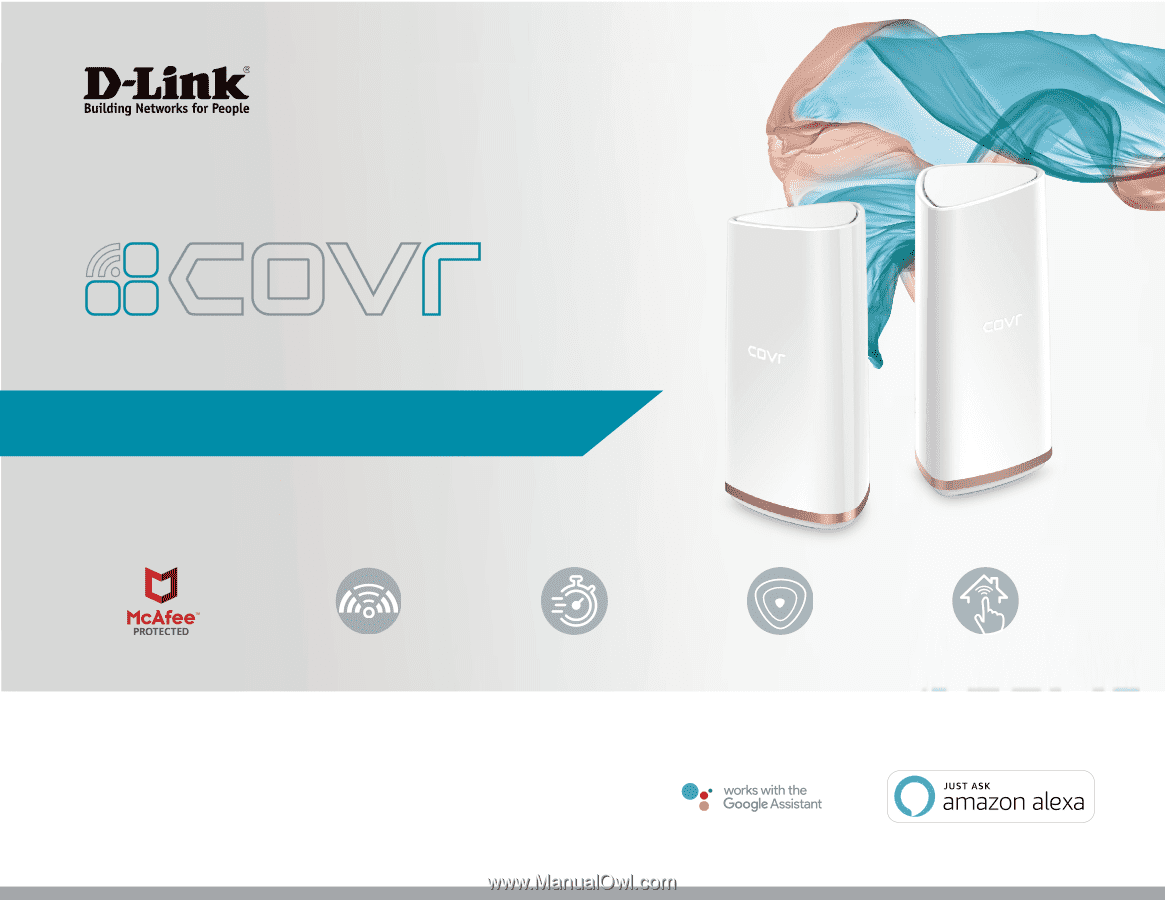
USER MANUAL
Covr
your Whole Home in
Seamless Wi-Fi
Tri-Band AC2200
High Performance
More Coverage
One Seamless Network
McAfee Protection
COVR-2200 || AC2200 Tri Band Wi-Fi Router
COVR-2202 || Tri Band Whole Home Mesh Wi-Fi System